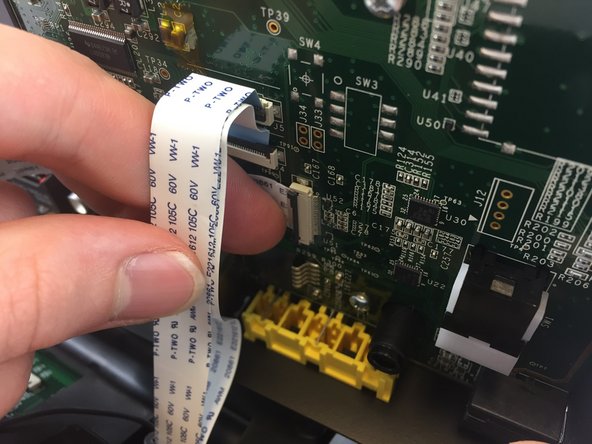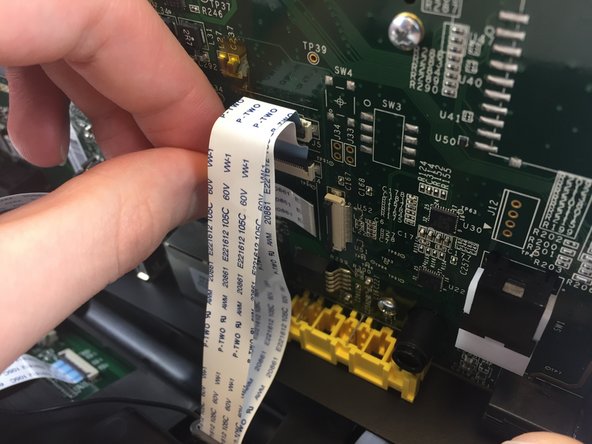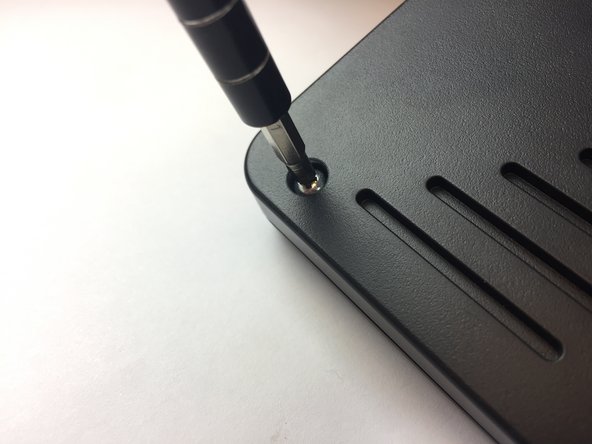Введение
The video screen ribbon cable is a part of the device used for transferring encrypted data between the video screen and the motherboard. Consider checking this guide before moving ahead to video screen replacement, since you might just have a disconnected or faulty ribbon connector.
Выберете то, что вам нужно
-
-
Press upwards with your index finger on the 4P4C connector as shown in the image.
-
Pull the connector gently out of its socket.
-
-
-
Flip the main body of the video phone so that the bottom is facing up.
-
Use the Phillips #0 Screwdriver to remove the four Phillips head screws (6 mm) highlighted by the red circles.
-
-
-
Lift the back case upwards to expose the inside components.
-
Red rectangles indicate the three ribbon cables.
-
The orange square indicates the blade connector.
-
-
-
Disconnect the three ribbon cables from their insulation-displacement connectors by flipping up the black plastic clip.
-
Gently pull the ribbon cables out of their insulation-displacement connectors.
-
-
-
Disconnect the blade connector from the blade receptacle by gripping the exposed area of the blade connector.
-
Gently pull the blade connector out of the blade receptacle.
-
-
-
-
Use the Phillips #0 Screwdriver to remove the four Phillips head screws (6 mm) highlighted by the red circles.
-
-
-
Use the Phillips #0 Screwdriver to remove the two Phillips head screws (5 mm) located on the upper case.
-
-
-
Rotate the top case 180 degrees so that the video screen is closest to you.
-
Lift up the bottom up so that it is perpendicular to the table (this helps you reach the two top screws).
-
The four Phillips head screws (6 mm) are highlighted by the red circles.
-
-
-
Use the Phillips #0 Screwdriver to remove the four Phillips head screws (6 mm).
-
-
-
Rotate the top case 180 degrees.
-
Gently lift up on the video screen and the blade and ribbon connector to give you more slack to work with.
-
-
-
Place the video screen face down to expose the two screws. The screws are indicated by the red circles.
-
-
-
Note that the video screen is no longer attached to the top case, place in on a flat surface.
-
Gently lift of the silver casing.
-
-
-
The two ribbon connectors are indicated by the red rectangles.
-
Disconnect the two ribbon cables from their insulation-displacement connectors by flipping up the black plastic clip.
-
Gently pull out the ribbon cables. Gently pull out the ribbon cables.
-
To reassemble your device, follow these instructions in reverse order.
To reassemble your device, follow these instructions in reverse order.
Отменить: Я не выполнил это руководство.
Еще один человек закончил это руководство.