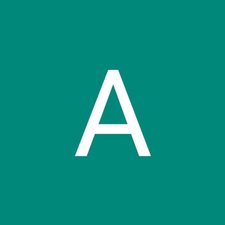Введение
Details to remove the keyboard of ASUS Chromebook Flip C100PA-RBRKT07
Выберете то, что вам нужно
-
-
Use the T5 screwdriver to remove the nine 2.1 mm screws from the bottom of the device.
-
-
-
Use the iFixit opening tool to remove the 4 pads to reveal six 3.1 mm screws underneath.
-
-
-
-
Use the blunt nose tweezers to separate the keyboard from the internal components.
-
To reassemble your device, follow these instructions in reverse order.
To reassemble your device, follow these instructions in reverse order.
Отменить: Я не выполнил это руководство.
Еще один человек закончил это руководство.