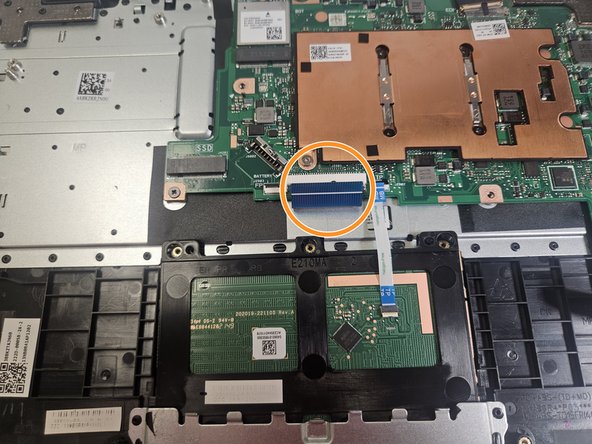Введение
This is a touchpad replacement guide for the ASUS E210MA-TB.CL464BK, sometimes just referred to as E210MA. The part allows the user to move around the mouse and functions as a numpad. The added complexity of the touchpad means that it is particularly susceptible to losing sensitivity so the user may want to replace it.
Выберете то, что вам нужно
-
-
Place the laptop with the bottom side facing up. Have the front (where the touchpad is) facing toward you.
-
Start by removing the ten 7mm screws on the bottom of the laptop using a JIS #00 screwdriver.
-
-
-
Double-check to make sure all of the screws are removed.
-
If you have a Jimmy or other flat, straight-edge object, slide it in the crack where the halves of the case meet.
-
When the parts are separated, pull them apart to expose the insides of the case.
-
-
-
Remove the speakers as outlined in the speaker replacement guide, summarized below.
-
Remove the four 5mm screws, with a J00 screw driver.
-
Locate and remove the white plug by pulling it towards you.
-
-
-
-
Remove the usb port as outlined in the usb port replacement guide, summarized below.
-
Remove the four 5mm screws with a J00 screwdriver.
-
You do not *need* to fully unplug and remove the USB port, but at least it is out of the way.
-
-
-
Remove the battery as described in the battery replacement guide, summarized below.
-
Remove the five 5mm screws securing the battery with a J00 screwdriver.
-
Unplug and disconnect the tape.
-
-
-
Identify the touchpad at the front of the case.
-
Unplug and remove the tape from the top of the touchpad.
-
-
-
Remove the three 5mm screws from the top of the touchpad with a J00 screwdriver.
-
-
-
Slide out the touchpad from under the metal bracket.pinching the top and sliding it forward and up.
-
To reassemble your device, follow these instructions in reverse order.
To reassemble your device, follow these instructions in reverse order.