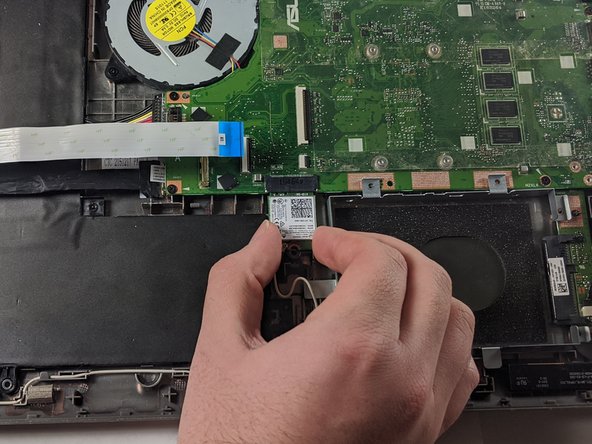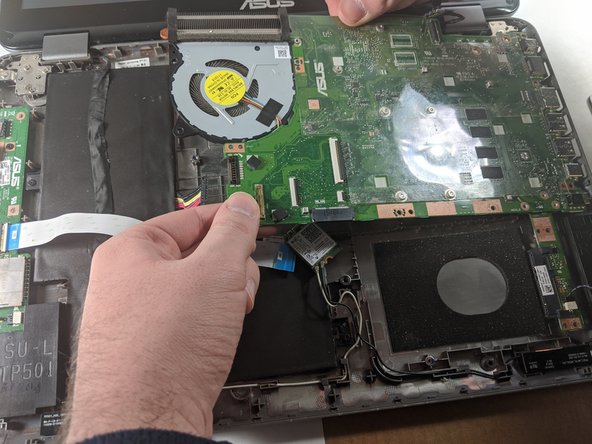Этот документ имеет более свежие изменения. Перейти к последней непроверенной версии.
Введение
The CPU Fan cools down the CPU while the computer is in use. You may need to replace the CPU Fan if your CPU/computer is getting unusually hot or is overheating. This guide will walk you through replacing the CPU Fan in the ASUS Vivobook Flip TP501U.
Выберете то, что вам нужно
-
-
Open the laptop until it is flat and lay it screen down.
-
Remove eight 9.6mm Phillips #00 screws from the bottom of the laptop.
-
Remove two 4.8mm Phillips from the corners of the device.
-
-
-
Turn the device face up.
-
Use the plastic Opening Pick to separate the keyboard panel from the chassis that was just unscrewed.
-
-
-
With the keyboard panel pulled up, detach the two ribbon cables from the motherboard using the blue tabs on the cables.
-
Remove the keyboard panel completely.
-
-
-
-
Locate and remove the single 3.17 mm screw holding in the WiFi card suing a Phillips #00 driver.
-
Disconnect the card from the motherboard by pulling down on the card.
-
Unplug the two black and white wires from the bottom of the card. They should pop off.
-
-
-
Unscrew the five 4.8mm Phillips #00 screws holding in the hard drive mounting bracket.
-
Slide the mounting bracket towards the battery to disconnect the hard drive from the motherboard.
-
-
-
Detach the white ribbon cable.
-
Detach the black ribbon cable.
-
Disconnect the battery from the motherboard.
-
Disconnect the motherboard power cable.
-
-
-
Flip over the motherboard to see the underside.
-
Remove the 9.5mm screw using the Phillips #00 screwdriver.
-
Remove the four 3.2mm screws using the Phillips #00 screwdriver.
-
To reassemble your device, follow these instructions in reverse order.
To reassemble your device, follow these instructions in reverse order.
Отменить: Я не выполнил это руководство.
3 участников успешно повторили данное руководство.