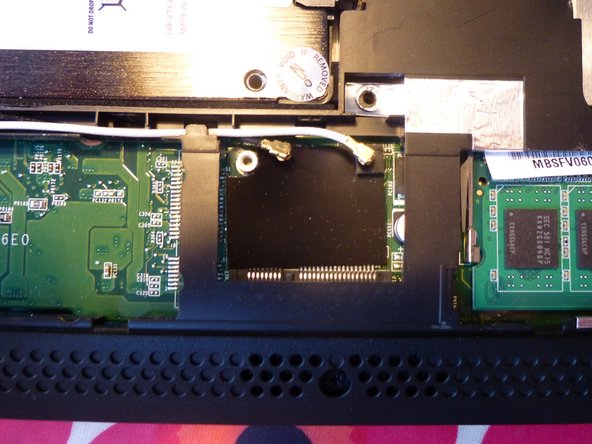Введение
Describes how to remove the Wireless card from the netbook.
Выберете то, что вам нужно
-
-
-
Open the lid othe the netbook. Use the Jimmy from the upper left corner of the keyboard. Put it between the keyboard and th casing and move it to the right. It might help to use a metal spudger to push in the pins holding the keyboard in place.
-
Then move down along the sides where there is one pin on each side. After that twist the keyboard towards you.
-
-
-
Use a spudger or flat screwdriver to push down the hatch where it is marked "Door release".
-
Now you can carfully remove the hatch.
-
When reassembling the hatch look that the noses are aimed at the appropriate holes in the case, then you can press down the rest of the hatch onto the netbook.
-
To reassemble your device, follow these instructions in reverse order.
To reassemble your device, follow these instructions in reverse order.
Отменить: Я не выполнил это руководство.
4 участников успешно повторили данное руководство.
Особая благодарность этим переводчикам:
100%
Эти переводчики помогают нам починить мир! Хотите внести свой вклад?
Начните переводить ›