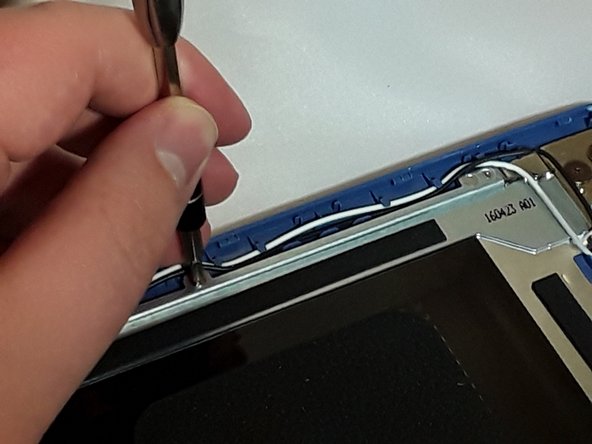Введение
Here is a guide to help you remove sticky hinges.
Выберете то, что вам нужно
-
-
Flip the laptop on to its front, so that the back is facing up
-
Unscrew the twelve 19.05 mm PH#0 screws.
-
-
-
At the left front corner of the laptop, under the intel sticker, press the sharp end of a metal spudger between the keyboard and the back cover to pry it apart.
-
-
-
Connect the clip of an anti-static wrist strap to any piece of metal on the computer.
-
-
-
Locate the large black rectangle at the bottom . This is your battery.
-
Remove the black electric tape that is on the rainbow colored cable at the top of the battery.
-
Gently pull on the cable to disconnect.
-
-
-
Remove the two 12.7 mm PH#0 screws. One of these screws is located on the top of the left side of the battery and the other is located in the top of the right side of the battery.
-
Remove the battery
-
-
-
-
Located at the top are two silver plates that connect to the laptop screen. These are your hinges.
-
Remove the two 12.7 mm PH#0 screws on each hinge.
-
-
-
On the right side, locate the piece of clear tape connected to the cooling system (also called a heat sink).
-
Remove the clear tape from the cooling system.
-
Disconnect the cable.
-
Disconnect the wire located above the Hard Drive from the screen display.
-
-
-
Insert the tip of the metal spudger at the seam to pry the screen display from the cover.
-
-
-
After the front and back of the screen are separated, look for any wires the may prevent complete separation. There are 2 wires located by the hinges.
-
Disconnect each wire and remove the tape if necessary. All screen wires tucked into the plastic part of the hinges can be exposed by pulling on them.
-
To reassemble your device, follow these instructions in reverse order.
To reassemble your device, follow these instructions in reverse order.
Отменить: Я не выполнил это руководство.
Еще один человек закончил это руководство.
2 Комментариев
where would i get the new hindge?
can’t do it i don’t what to brake the screen and buy a new one