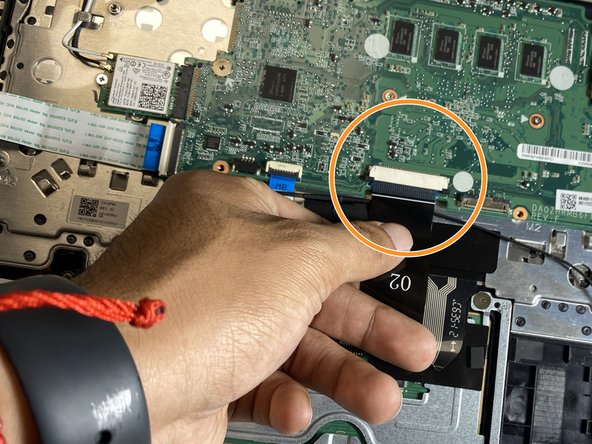Введение
Follow this guide if you need to replace the speakers of your Acer Chromebook R11 is C738T-C44Z. If the audio in your speakers is cutting out or not working at all, it is time to replace them. Here is a guide to do so.
Before you begin, make sure to shut down your laptop and drain any residual power.
Выберете то, что вам нужно
-
-
Lay the laptop with the back side up.
-
Use a Phillips #1 screwdriver to remove eleven 3 mm screws.
-
Use the opening tool to pry the back cover off gently by placing it in the seam and working your way around the perimeter.
-
-
-
Unplug the battery connector from the motherboard. (The motherboard is a group of wires in rainbow colors)
-
Use a Phillips #1 screwdriver to remove the two 3 mm screws, (one on each side of the battery), that secure it in place.
-
-
-
Remove battery from its holder by pulling it upwards from the device
-
Attempt to remove it as gently as possible to avoid damaging the Motherboard
-
-
-
-
Install the new battery and again use a Phillips #1 screwdriver to remove the two 3 mm screws
-
-
-
Gently pry up speaker up using a spudger or opening tool to remove it.
-
Repeat the same process for the other speaker.
-
-
-
Use the opening tool to unplug the speaker cable from the motherboard.
-
Disconnect the keyboard ribbon cable from the motherboard.
-
To reassemble your device, follow these instructions in reverse order.
To reassemble your device, follow these instructions in reverse order.
Отменить: Я не выполнил это руководство.
Еще один человек закончил это руководство.