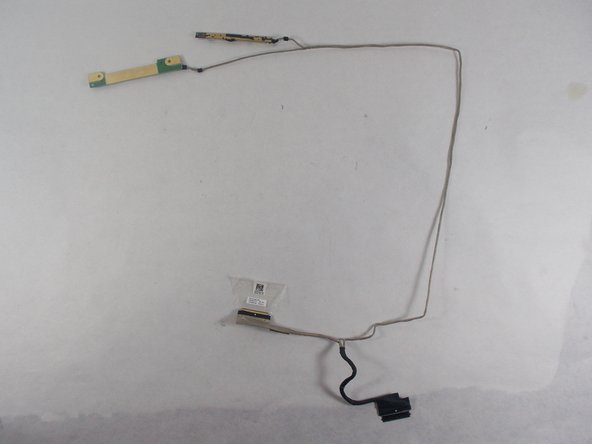Введение
This guide will help you successfully remove the microphone out of your Acer Chromebook Spin 15 CP315-1H-P1K8. If the microphone component for this laptop is not functioning, use this guide to properly remove the faulty microphone for replacing.
Выберете то, что вам нужно
-
-
Flip the computer over so that the back is facing up.
-
Remove the twelve 6mm Phillips #1 screws from the bottom of the laptop.
-
-
-
Remove the five 6mm Phillips #1 screws from the hinges on either side of the laptop.
-
-
-
-
Unplug the camera/microphone ribbon cable from the circuit board.
-
Remove the single 3mm Phillips #1 screw from the Intel core.
-
Unplug the cable from the circuit board.
-
-
-
Use the plastic opening tool, create a gap between the back and front of the display.
-
Lift the front out with your hands.
-
-
-
Remove the two 3 mm Phillips #1 black screws from the microphone at the top of the display cover.
-
-
-
Remove the microphone component from the rest of the computer by detaching the connected wire.
-
The camera component of the laptop is connected to the same wire, so remove this as well.
-
-
-
Remove the microphone and camera wire out from around the display screen.
-
Remove the ribbon cable at the bottom of the display screen to completely free the wire.
-
Carefully remove the adhesive tape and take out the ribbon cable.
-
To reassemble your device, follow these instructions in reverse order.
To reassemble your device, follow these instructions in reverse order.