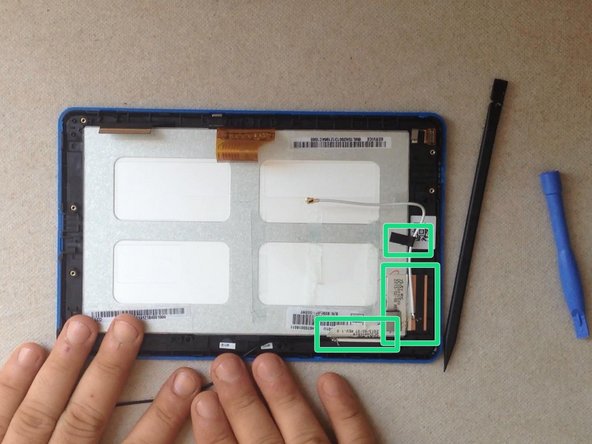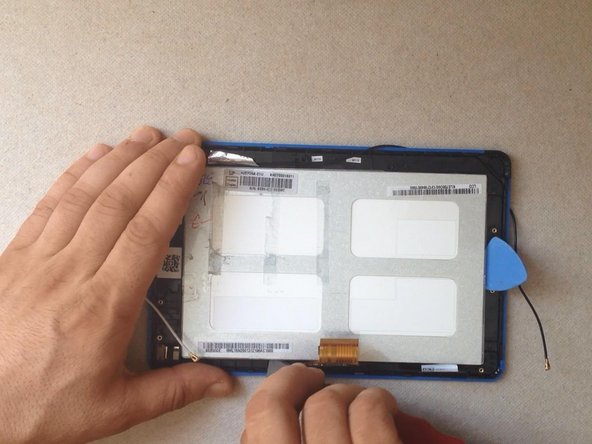Введение
The video is for fully disassemble the tablet, but you can follow the steps until the separating the LCD display.
Выберете то, что вам нужно
Видео обзор
-
-
Switch-off the tablet.
-
If you can't switch it off, use the reset button to do this.
-
With a cutter and a plastic tool remove the back cover.
-
-
-
First, disconnect the battery.
-
Now, disconnect the loudspeaker and remove the back cover.
-
Remove all scotch tapes and disconnect the touch screen flex cable...
-
LCD display flex cable,
-
the microphone,
-
and the WiFi and Bluetooth antennas flex cables.
-
-
-
-
The battery is glued to the LCD display metal shield with a double sided adhesive tape.
-
Use plastic tools and carefully remove it.
-
Remove all tapes from the LCD display metal shield.
-
-
-
The LCD display is held by metal frame and some locking clips on it.
-
Use a cutter and a plastic tool to separate the LCD.
-
Now, install the new LCD display and reassemble the tablet.
-
.
-
Did you do it successfully?
-
To reassemble your device, follow these instructions in reverse order.
To reassemble your device, follow these instructions in reverse order.
Отменить: Я не выполнил это руководство.
6 участников успешно повторили данное руководство.