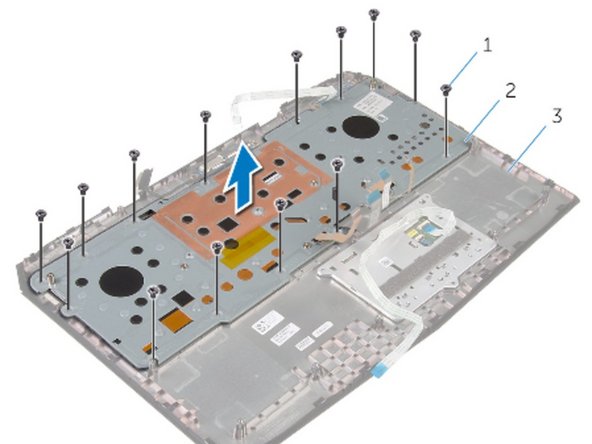Выберете то, что вам нужно
-
-
Loosen the captive screws that secure the base panel to the computer base.
-
-
-
Using a plastic scribe, gently release the tabs that secure the base panel to the computer base.
-
-
-
-
Tighten the captive screws that secure the base panel to the computer base.
-
-
-
Lift the latches and disconnect the touch-pad cable and the status-light cable from the power-button board.
-
-
-
Note the touch-pad cable and status-light cable routing and peel off the cables from the keyboard bracket.
-
-
-
Remove the screws that secure the keyboard bracket to the palm-rest assembly.
-
-
-
Slide the keyboard cable, keyboard-backlight cable, macro-keys cable and macro-keys backlight cable through the slot on the keyboard bracket.
-
-
-
Lift the keyboard bracket off the palm-rest assembly.
-
-
-
Release the tabs that secure the keyboard to the palm-rest assembly.
-
-
-
Slide and lift the keyboard along with the cables off the palm-rest assembly.
-
-
-
Slide the new keyboard under the tabs on the palm-rest assembly.
-
-
-
Align the screw holes on the keyboard with the screw holes on the palm-rest assembly.
-
-
-
Replace the screws that secure the keyboard to the palm-rest assembly.
-
-
-
Route the keyboard cable, keyboard-backlight cable, marco-keys cable and marco-keys backlight cable through the slots on the keyboard bracket.
-
-
-
Align the screw holes on the keyboard bracket with the screw holes on the palm-rest assembly.
-
-
-
Replace the screws that secure the keyboard bracket to the palm-rest assembly.
-
-
-
Adhere the touch-pad cable and status-light cable to the keyboard bracket.
-
-
-
Slide the touch-pad cable and the status-light cable into their respective connectors on the power-button board and press down the latches to secure the cables.
-
To reassemble your device, follow these instructions in reverse order.
To reassemble your device, follow these instructions in reverse order.
Один комментарий
I find it concerning that this guide has you disconnect and reconnect the battery prior to doing anything with the keyboard.