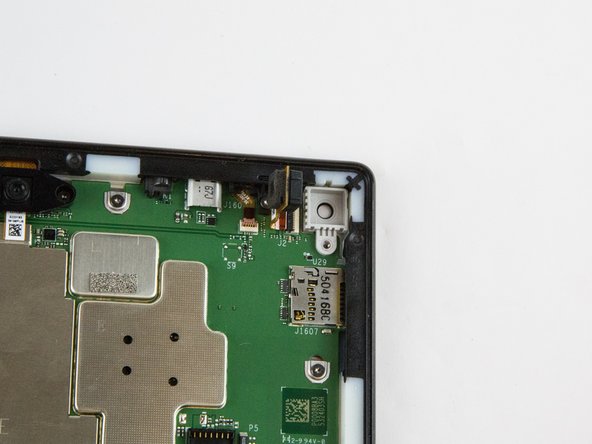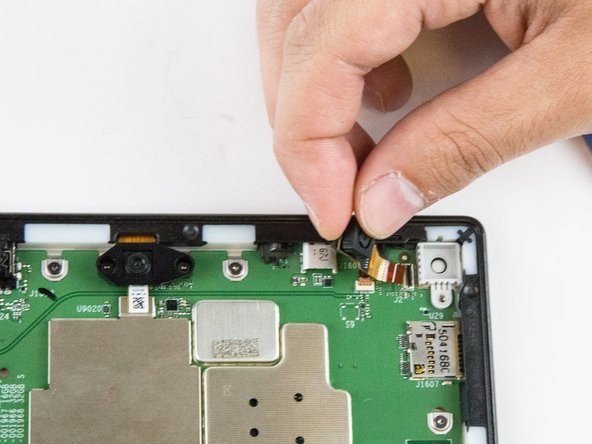Введение
You will need to use the screen replacement guide as a prerequisite.
Выберете то, что вам нужно
-
-
Use a plastic opening tool to pry the screen up in the right hand corner.
-
-
-
Disconnect the ribbon connector from the digitizer side using your hands or the plastic opening tool.
-
-
-
-
Gently grab the camera and pull to remove.
-
The camera is now free from the motherboard.
-
To reassemble your device, follow these instructions in reverse order.
To reassemble your device, follow these instructions in reverse order.
Отменить: Я не выполнил это руководство.
2 участников успешно повторили данное руководство.