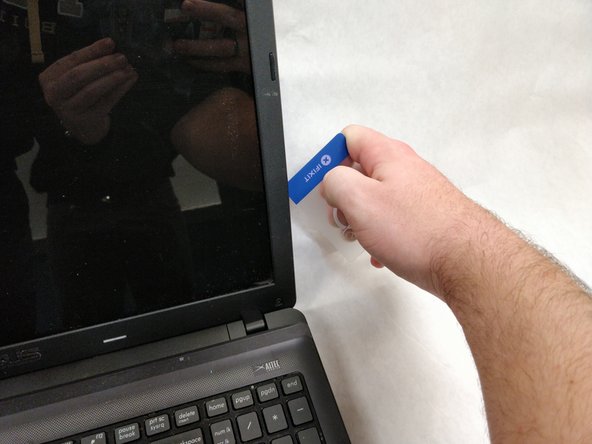Введение
If your screen begins to flicker, is broken, or cracked you can use this guide to remove and replace the screen in order to look as good as new.
Выберете то, что вам нужно
-
-
Flip the laptop over, such that the bottom of the laptop is facing upwards.
-
-
-
Pull the latch to the left of the battery to the left. Hold the latch open with a finger to prevent it from closing.
-
-
-
While holding the second latch from the previous step, use another hand to reach underneath the battery.
-
Pull the battery upwards and away from the laptop to remove it.
-
-
-
-
Using the card that has been inserted in the top of the screen follow the edge of the screen all the way down to each corner touching the keyboard.
-
-
-
Using a JIS #00 screwdriver, remove the two 5 mm screws that were exposed by the bumpers being removed.
-
-
-
Using the card to loosen the remaining clasps inside the screen cover, remove the cover from the back plate and screen.
-
-
-
Using a JIS #00 screwdriver, remove the six 5 mm screws from the back plate to screen connections in each of the 4 corners of the screen.
-
-
-
Pull up on the tape holding down the ribbon connector.
-
Using the brown colored part of the cable pull the cable out of the connection point
-
-
-
Using a JIS #00 screwdriver, unscrew the six 2.5 mm screws while holding the bracket to the screen on the sides.
-
To reassemble your device, follow these instructions in reverse order.
To reassemble your device, follow these instructions in reverse order.
Отменить: Я не выполнил это руководство.
3 участников успешно повторили данное руководство.