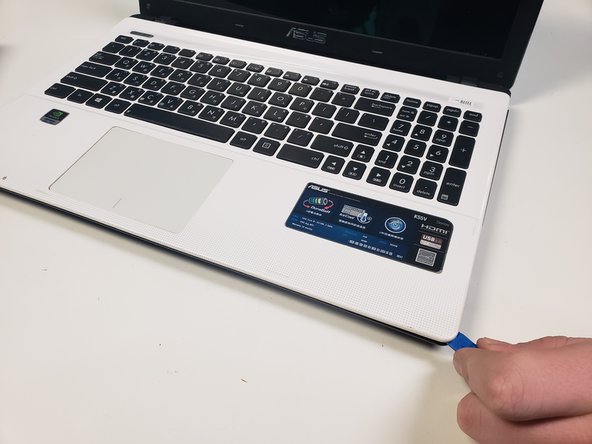Введение
If a computer's fan is faulty, there will likely be overheating error messages occurring. If overheating does occur, the CPU could be damaged.
Выберете то, что вам нужно
-
Шаг 1 Battery
Careful: step 1 is sourced from a guide that's marked as in-progress.
-
Flip the device over to its back cover.
-
Use the switches to release the battery from its adapter.
-
-
-
Use a Phillips #0 screwdriver to remove the two 1.5 mm screws in the smaller portion of the bottom cover.
-
After removing the screws, remove the smaller cover.
-
-
-
Use a Phillips #0 screwdriver to remove the 1.5 mm screws that hold down the hard drive.
-
-
-
-
Remove all 12 screws from the bottom cover with a Phillips #0 screwdriver.
-
The single screw in the middle of the bottom cover is shorter than the rest.
-
-
-
After the screws are removed, Orientate the device so that the keyboard is shown.
-
Using the Plastic Pry tool separate the keyboard panel from the rest of the laptop.
-
-
-
Before the keyboard panel can be fully removed, detach the three cords that connect to the keyboard.
-
Lift up on the black tab and the cord will fall out.
-
-
-
Remove the three screws holding the motherboard and fan in place using the Phillips #0 bit.
-
-
-
lift up on the entire motherboard and unplug the bottom wires connected to the fan.
-
To reassemble your device, follow these instructions in reverse order.
To reassemble your device, follow these instructions in reverse order.
Отменить: Я не выполнил это руководство.
7 участников успешно повторили данное руководство.
2 Комментариев
At step 5, you should also unscrew the bottom silver screw and unplug the wifi antennas.