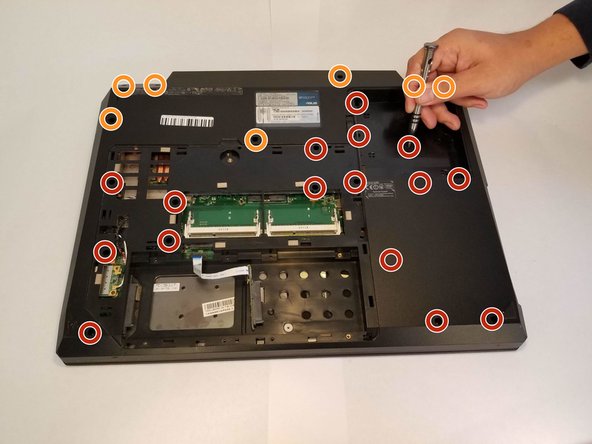Выберете то, что вам нужно
-
-
With your right hand, push the latch completely up to where you can see the battery pop slightly up. Pick and pull at the tab with your left hand.
-
-
-
Remove the large flathead screw holding the back cover in place.
-
Pull the cover off by prying it open starting from the top center and moving outwards.
-
-
-
Remove the eight short screws holding in the two metal covers near the bottom.
-
Remove the two metal covers.
-
-
-
-
Remove the battery to access the screws under it.
-
Remove these 16 screws with a regular Phillips head screw-driver.
-
These Phillips head screws will require a longer bit or an extension.
-
-
-
Flip the device back over.
-
Pull off the plastic cover behind the screen.
-
Remove the four Phillips head screws holding the screen in place.
-
-
-
With the screen removed, pry the piece that has the keyboard and the track pad on it.
-
To reassemble your device, follow these instructions in reverse order.
To reassemble your device, follow these instructions in reverse order.