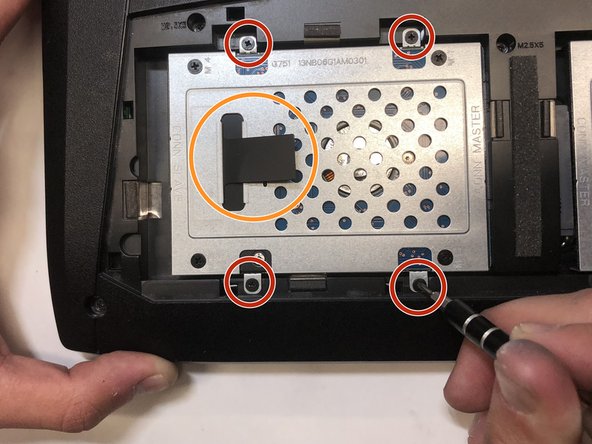Введение
This guide will help you locate and replace your hard drive on your computer.
Выберете то, что вам нужно
-
-
Lift the rubber cover found on the bottom of the laptop.
-
Remove the 5.2 mm screw with a Phillips 1 Screwdriver.
-
-
-
-
Use a Phillips 1 Screwdriver to remove the four 2.4 mm screws securing the hard drive.
-
Use the black pull-tab located on the shell covering the hard drive, to lift the hard drive housing and pull the hard drive away from the connector.
-
To reassemble your device, follow these instructions in reverse order.
To reassemble your device, follow these instructions in reverse order.
Отменить: Я не выполнил это руководство.
2 участников успешно повторили данное руководство.