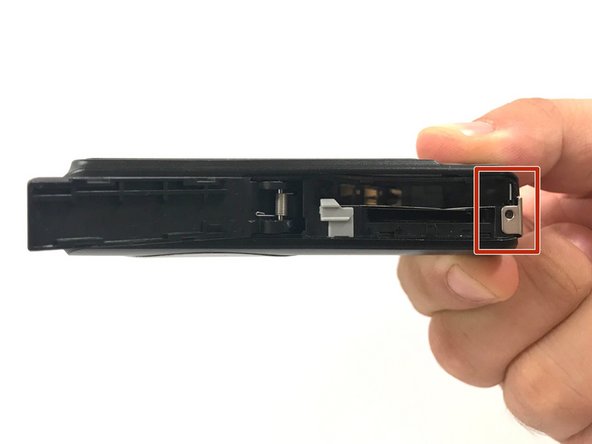Введение
This guide will describe how to replace a LCD screen for Casio Exilim EX-Z80. Before doing that, users need to take out the back and front cover then, follow the steps.
Выберете то, что вам нужно
-
-
Remove the four 3 mm black screws from the bottom of the camera using a Phillips #000 screwdriver.
-
Open the battery compartment with your thumb or index finger.
-
Remove the single 2 mm silver screw that is now exposed using a Phillips #000 screwdriver.
-
-
-
Open the USB port tab.
-
Remove the single 2 mm silver screw using a Phillips #000 screwdriver.
-
-
-
Carefully remove the silver strip from left side. Open the battery cover and remove the metal strip with fingers by sliding it to the left.
-
-
-
-
With the metal spudger, pry out the edge of the silver strip at the bottom right side of the camera.
-
Carefully remove the remaining part of the metal strip.
-
-
-
Remove the two 2 mm silver screws from the top corners of the camera using a Phillips #000 screwdriver.
-
Remove the three 2 mm screws from the left side using a Phillips #000 screwdriver.
-
-
-
Using a small opening tool carefully release all lock tabs at the top and on the side of the camera from their locked position.
-
Using your hands, carefully separate the front and back panel from the camera.
-
-
-
Gently flip the wide button cable up from the display cable.
-
Lift the brown retention flap on the display cable ZIF connector with tweezers or an ESD-safe tool.
-
Carefully pull the display cable from its connector.
-
-
-
Pry the square holes that hold the LCD screen up with a metal spudger until you see the raised tabs in the metal holes.
-
Repeat the process with the holes around the four edges of the camera.
-
Insert the metal spudger into the gap of the metal case and pry up the LCD screen.
-
-
-
Hold up the LCD screen in one hand and hold back the button cable with the other.
-
Pull on the LCD screen until the yellow display cable is fully out of the metal case.
-
To reassemble your device, follow these instructions in reverse order.
To reassemble your device, follow these instructions in reverse order.