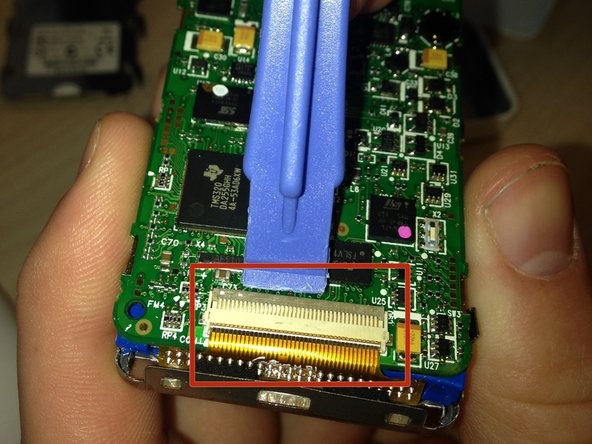Введение
This guide will demonstrate how to safely disassemble the Creative Zen MicroPhoto in order to replace the motherboard.
Выберете то, что вам нужно
-
-
Beginning with the notch directly beneath the battery, use the plastic opening tool to loosen the battery.
-
Once the battery is free, remove it from the device.
-
-
-
Turn over the device.
-
Use the plastic opening tool to separate the front and back covers.
-
Move the opening tool around the perimeter of the device until the front cover detaches.
-
-
-
-
Slowly detach the front cover from the rest of the device to reveal the interior.
-
-
-
Insert the flat-head screwdriver into the notch on the bottom of the device. Pry the main board and screen from the outer shell of the device.
-
-
-
Remove the main board and screen from the outer shell.
-
-
-
Using the flat-head screwdriver, carefully pry open the prongs on the sides of the device, and remove the main board from the screen.
-
-
-
Push the ribbon tab (sticking out below the main screen) backward through the square hole to remove the main board of the device.
-
Once the wiring is removed from the front panel, release the hinge at the bottom of the device. To do so, gently pry underneath the clip (pictured) with a plastic opening tool. The clip will pop up, and the motherboard can be completely removed.
-
To reassemble your device, follow these instructions in reverse order.
To reassemble your device, follow these instructions in reverse order.