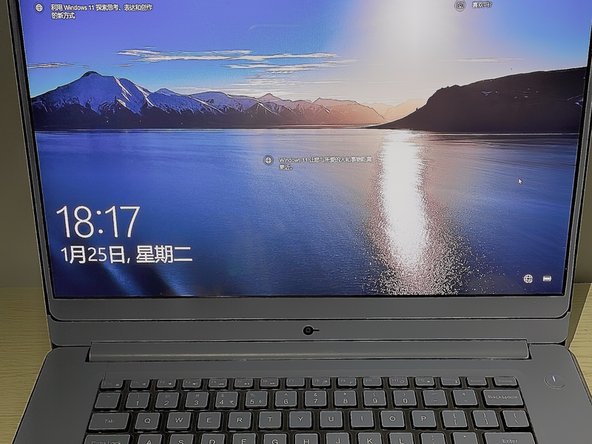Введение
This guide will show you how to repair and replace the cooling fan in the Dell Inspiron 15-7560 laptop.
Выберете то, что вам нужно
-
-
Power off the laptop.
-
Place the laptop with the bottom facing upwards.
-
Remove eight 5 mm screws from the bottom of the laptop.
-
Loosen the three captive screws.
-
Use an iFixit opening tool to pry the bottom cover away from the laptop.
-
-
-
-
Remove the black insulating tape from the fan connector.
-
Pinch the sides of the white fan connector with your thumb and index fingernail and pull it out of its socket.
-
Remove the fan from the laptop.
-
-
-
Place the new fan in the laptop.
-
Plug the cable connector into its socket on the motherboard.
-
Replace the two screws around the fan.
-
-
-
Before replacing the bottom cover, start the computer to check if the cooling fan is installed successfully.
-