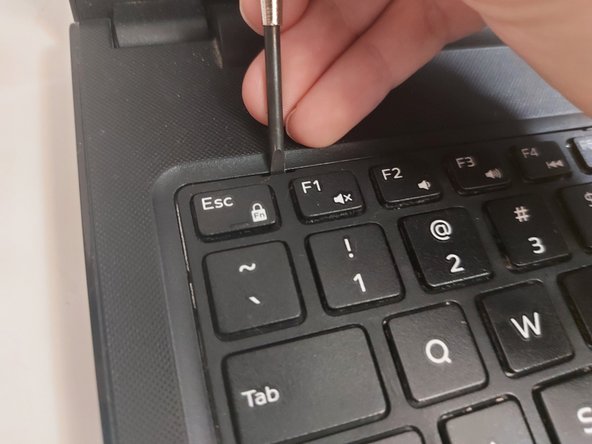Введение
Have you ever noticed your laptop running hot, making unusual noises, or experiencing performance issues? A faulty fan could be the culprit. This repair guide will provide detailed instructions and expert tips to help you safely and successfully replace the fan in your Inspiron 15-3567 laptop.
Выберете то, что вам нужно
-
-
Three types of screws are used in Inspiron 15 3567. Be sure to keep the screws in a safe and organized place so you don't lose them.
-
M2.5 x 8mm screw.
-
M2.5 hinge screw.
-
M2 x 5mm screw.
-
-
-
Slide the lock to the unlocked position, and carefully remove the battery from the laptop.
-
-
-
Carefully remove the screws.
-
2 M2 x 5 mm screws under the battery.
-
-
-
Carefully remove the screws.
-
4 M2.5 x 8mm screws are located at the left side of the bottom case (the side with the battery lock).
-
-
-
Carefully remove the screws.
-
4 M2.5 x 8mm screws are located at the right side of the case (the side with the DVD plastic cover).
-
-
-
-
Carefully remove an M2.5 x 8mm screw located in the middle of the bottom case.
-
Slide or pull the DVD plastic cover from the case.
-
-
-
Carefully remove the screws
-
3 M2.5 hinge screws under the DVD plastic cover.
-
-
-
5 little tabs are located on the keyboard.
-
Use a flat-head screwdriver to poke into those tabs.
-
-
-
After all 5 tabs are pushed, you should be able to lift the keyboard up a litte
-
Slowly pull the keyboard up toward the screen.
-
-
-
A cable is connected between the laptop and the keyboard.
-
Carefully open the connector.
-
Carefully remove the cable from the connector.
-
-
-
Carefully remove the screws.
-
5 M2 x 5mm screws are located under the keyboard.
-
-
-
Slowly press the bottom case down using the hole on the upper case.
-
You should be able to hear some cracking sounds and have some gaps between the upper and bottom case.
-
Using those gaps, slowly separate the left part of your laptop.
-
-
-
The upper case is connected to the screen, and the bottom case could be completely separated from it.
-
-
-
Carefully remove the fan cable from the connector.
-
It is possible that the cable and the connector are tight.
-
-
-
Carefully remove the screws.
-
2 M2.5 x 8mm screws on the fan.
-
You can then pick the old fan up after the screws and the cable are disconnected.
-
-
-
Screw 2 M2.5 x 8mm screws back into the blue circle.
-
Connect the fan cable back into the connector.
-
-
-
Follow the guide in reverse order, carefully reassembling the components, securing the cases, and tightening the screws back into place. Once you've completed the reassembly, it's time to power on your laptop and enjoy the benefits of your new fan!
-
Отменить: Я не выполнил это руководство.
2 участников успешно повторили данное руководство.