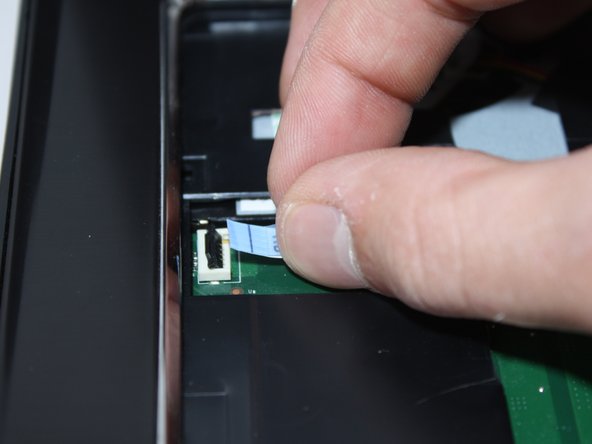Введение
This guide will walk you through removing and replacing your Dell Inspiron 17R-N7110 DC power jack. You will be handling delicate electronic components during this process, so be sure to wear the anti-static wrist strap for the entirety of the replacement. You should also be aware that the screen is very heavy on this device, so you need to be careful to support it in order to keep the laptop from falling over.
Выберете то, что вам нужно
-
-
Place the laptop on a flat surface with the Dell logo upside down.
-
Flip the laptop over. The battery will be in the top center.
-
-
-
Slide both the left lock and right lock, towards the center of the battery.
-
Push upwards on the grip on the bottom of the battery to remove it.
-
-
-
Flip over and open your device. Gently wedge the metal Jimmy into the rightmost hole at a 45-degree angle. Make sure that the Jimmy is between the silver metal portion of the keyboard and the silver plastic edge around the keyboard.
-
Tilt the metal jimmy away from you to pry up the edge of the keyboard.
-
Repeat the previous actions on each of the other three holes to release the keyboard.
-
-
-
Flip up the black flap where the keyboard cable connects to the motherboard
-
Gently pull the cable away from the slot to release the keyboard.
-
Remove the keyboard from the device.
-
-
-
-
Use a Phillips #0 screwdriver to unscrew the 5mm screws from the bottom. There are a total of 15 screws.
-
Flip the laptop over.
-
-
-
Use a Phillips #0 screwdriver to unscrew the four 5mm screws from the palmrest.
-
Flip up the black flap over the first cable.
-
Gently pull the cable away from the tab to remove it.
-
Repeat for the other two cables pictured.
-
-
-
Use a plastic opening tool to pry up the edges of the palmrest cover.
-
Gently lift up the palmrest cover.
-
-
-
Gently pull the cooling fan cable horizontally to unplug it.
-
Use a Phillips #0 screwdriver to remove the two 5mm screws from the cooling fan.
-
Lift the top right corner of the fan and pull up and to the right.
-
-
-
Flip up the flap over the first cable pictured and then gently pull the cable to remove it.
-
Use your finger to pull up the yellow tape and unplug the webcam cable.
-
Unplug the DC power jack cable.
-
-
-
Lift the two cables with the gold ends connected to the I/O board to disconnect them.
-
Use a Phillips #0 screwdriver to unscrew the two 5mm screws from the right side of the screen base.
-
Use a Phillips #0 screwdriver to unscrew the two 5mm screws from the left side of the screen base.
-
-
-
Gently hold the screen and pull it straight up to remove it.
-
Pry the plastic backing that is under the screen upward with your fingers to remove it.
-
-
-
Use a Phillips #0 screwdriver to unscrew the 5mm screw from the DC power jack base.
-
Pull the DC power jack cable towards you.
-
To reassemble your device, follow these instructions in reverse order.
To reassemble your device, follow these instructions in reverse order.
Отменить: Я не выполнил это руководство.
4 участников успешно повторили данное руководство.