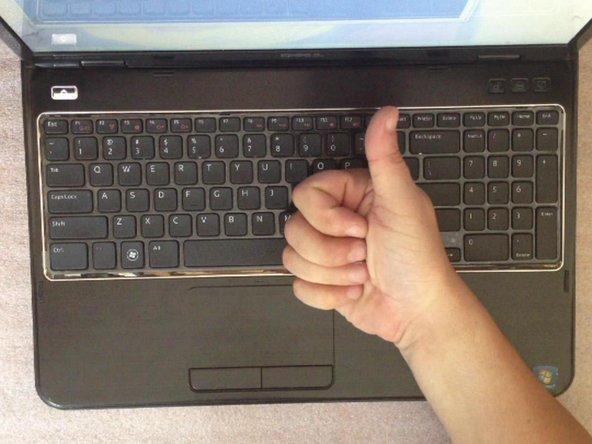Введение
If your laptop overheat, you must open it and clean the Heat-Sink system. This video will show you how to do this.
Выберете то, что вам нужно
Видео обзор
-
-
Switch-off the laptop and remove the battery.
-
To remove the keyboard lift it from one side by using cutter. Now open 4x locking clips at the upper side on the keyboard.
-
-
-
Open the keyboard flex cable connector and remove the KB.
-
Open the RAM memory cover.
-
The DVD drive is held by one screw. After unscrewing, you can remove the drive.
-
-
-
12x screws M 2,5x5,0
-
4x screws M 2,5x5,0
-
Power switch cable connector
-
Mouse pad cable connector
-
Hot keys cable connector
-
After removing all the screws and opening all the connectors, you can remove the upper case.
-
-
-
Eject the Card Reader Blanking Plate.
-
Disconnect the LCD display flex cable.
-
Disconnect the WiFi and Bluetooth coaxial cables.
-
The LCD display hings are held by 4x M 2,5x5.0 screws.
-
Now you can remove the LCD display module.
-
-
-
-
Unscrew 5x M2.5x5.0 screws.
-
Disconnect the Loudspeakers cable connector.
-
Remove the Daughter Bluetooth board.
-
Start removing the mother board by lifting from the right side (near to the DVD drive connector).
-
Be careful, there are connectors between mother board and another two additional small boards (charging port board and USB connectors, WiFi card slot board).
-
-
-
Now put a new thermal paste / compose to the CPU. Cover all the surface of the CPU crystal with the thermo-compose.
-
.
-
To reassemble your device, follow these instructions in reverse order.
To reassemble your device, follow these instructions in reverse order.
Отменить: Я не выполнил это руководство.
18 участников успешно повторили данное руководство.
2 Комментариев
Which thermal paste would you recommend?
Done! It works, now my laptop is as new!