Введение
Guide to installing new RAM modules for the Dell Latitude D620.
Выберете то, что вам нужно
-
-
Locate the notch under the cover at the top of the keyboard
-
Using the spudger as a lever, lift the plastic covering
-
Carefully remove the rest of the covering from right to left
-
-
-
Hold keyboard from the top and gently pull towards the LCD screen to remove the keyboard from the case
-
-
-
-
With the keyboard removed, you should be able to see ram slot A.
-
Place new ram into the slot making sure it is aligned
-
-
-
Replace the keyboard by following the previous steps in reverse
-
Close the laptop, and flip it over onto its backside
-
To reassemble your device, follow these instructions in reverse order.
To reassemble your device, follow these instructions in reverse order.
Отменить: Я не выполнил это руководство.
25 участников успешно повторили данное руководство.
2 Комментариев
If you are increasing the amount of RAM installed -> On first power on after installing the RAM, system on boot up will complain about memory size changed, and to reseat the memory. Wait for about 60 - 90 seconds, and you will receive a few additional messages about F1 to continue or F2 for Setup. Go into Setup and verify that the system sees all memory installed. If installing 2 x 2GB DDR2, max possible, 4GB. BIOS setup should report 4GB installed, of which 3.37GB usable.
J’étais inquiet, mais en lisant votre commentaire, me voilà rassuré et j’ai donc suivi vos instructions. Ca fonctionne 2X2 GO …Merci















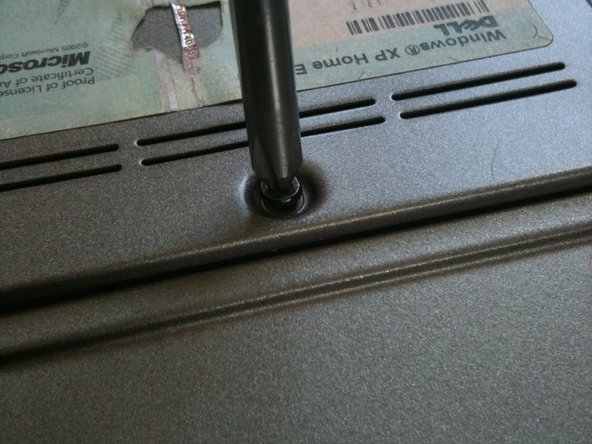


Please help me
manaqib arif - Ответить
Mera display ka masla hai
manaqib arif - Ответить