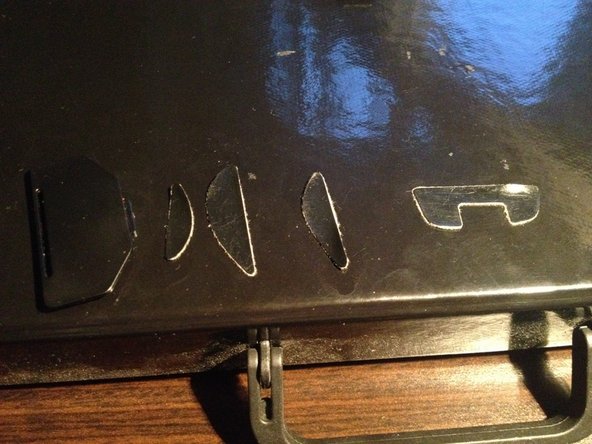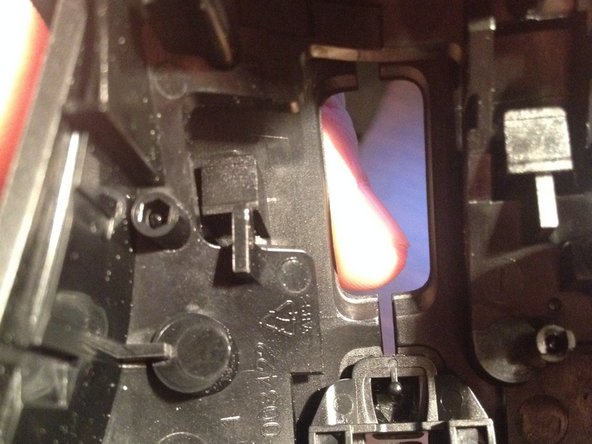Введение
This guide demonstrates how to disassemble the G700 mouse in order to reach the top mouse buttons for cleaning.
The mouse will be broken down into three main components: The circuit board, top housing, and middle housing.
Выберете то, что вам нужно
-
-
Unplug the USB cord from the top of the mouse.
-
-
-
Power off the mouse. The power switch is located on the bottom of the mouse above the battery.
-
-
-
Peel off the four sticker pads located on the bottom of the mouse. They will be on the top, bottom and sides.
-
Stick these pads onto a clean, flat surface for safe keeping as you continue to disassemble the mouse.
-
-
-
-
Carefully pry off the top of the mouse. This will remove the housing from the circuit board.
-
-
-
Gently detach the four wires from the holder of the housing.
-
View: Underneath housing
-
-
-
Remove the seven screws that hold the top housing, middle housing, and side keys together.
-
-
-
Press the side keys toward the bottom of the housing.
-
This will detach the keys and wires from the housing.
-
-
-
Gently pry the lock holding both mouse buttons.
-
View: Underneath housing (still one piece)
-
-
-
Gently pry away the upper part of the housing.
-
View: Housing divided into two pieces: top and middle
-
-
-
Unscrew the two screws holding the part that locks the function buttons.
-
View: Underneath middle housing
-
-
-
Carefully pull each button towards you.
-
Do not misplace the small springs attached to the buttons.
-
To reassemble your device, follow these instructions in reverse order.
Отменить: Я не выполнил это руководство.
34 человек успешно провели ремонт по этому руководству.
7 Комментарии к руководству
I did open my mouse to clean but I open the wheel too. Inside are to support torqued springs that I do not know how to put them back. in this case my mouse wheel is not working properly. Can you please help me with some pictures or an advice?