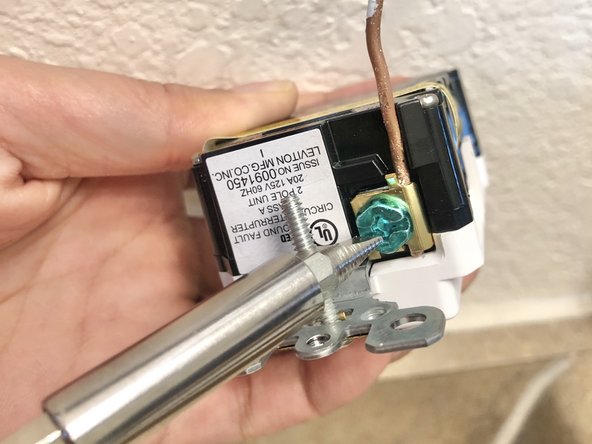Введение
The National Electrical Code and National Fire Protection Association requires that proper GFCI outlet receptacles need to be installed in places that have the danger of wetting the electronics (3’-6’ from source of the water). However, these receptacles were not widely installed in the buildings until the late 1990s. We believe this guide is necessary because it is a low-cost and effective repair that one can do. Electrical services can be expensive, but with our guide at your fingertips, you won’t need to call the property landlord or an electric company. Outlets are one of the most important features in any and every building. The guide will provide an easy 20 minutes steps that will make you safe from electrical shock and feel like an expert electrician.
Выберете то, что вам нужно
-
-
Find the breaker box and switch off the breaker that is labelled "GFCI receptacle"
-
-
-
Using #2 flat-head screwdriver, remove the outlet cover by unscrewing the top and bottom screw.
-
-
-
Using #2 flat-head screwdriver, unscrew the top and bottom screws holding the outlet onto the wall.
-
-
-
Pull the outlet out from the interior outlet box, exposing the wires that are inside the electrical box.
-
-
-
Remove the 5mm Phillips #1 screw for the white wire (neutral wire) and free the wire from outlet.
-
-
-
Remove the 5mm Philips #1 screw for the copper wire (ground wire) and free it from the outlet
-
-
-
-
Remove the 5mm Phillips #1 screw for the grey wire (hot wire) and free it from the outlet.
-
The grey wire (hot wire) is typically located on right side of the outlet.
-
-
-
Retrieve the copper wire (ground wire) and slip it into the copper hole which is attached with the green screw located bottom of the outlet.
-
Tighten the screw down with flat-head screwdriver.
-
-
-
Locate a hole that is labeded white wire.
-
Slip in the white wire (neutral wire) into the hole located on left side of the outlet.
-
Tighten the screw down
-
-
-
Locate a hole that is "HOT WIRE".
-
Slip in the grey wire (hot wire) into the hole located right side of the outlet.
-
Tighten the screw down.
-
-
-
Tighten the screws on the top and bottom tabs, positioning the outlet so that it is vertically straight.
-
-
-
Plug in the circuit tester into one of the plug.
-
Two yellow led lights will light up if the new outlet is installed correctly.
-
To reassemble your device, follow these instructions in reverse order.
To reassemble your device, follow these instructions in reverse order.
Отменить: Я не выполнил это руководство.
6 участников успешно повторили данное руководство.
2 Комментариев
If the GFCI outlet has two sets of white and black wires, keep track of them. One set will be coming from the breaker and plug into the LINE labeled screws, and the other set (labeled LOAD on the GFCI) goes to other “downstream” outlets that also benefit from the GFCI outlet's protection.
Thank you! This was very helpful. I hired a certified electrician who I thought was going to do the work himself. Instead, he dropped off a crew of three non-English speakers to do the work. They screwed up the power to my kitchen doing substandard work in the garage. They left before I got back to the house, realized what they did, but the electrician’s response was, “It wasn’t me!” The kitchen lights were working properly BEFORE they did the work. I wish I had never hired this guy. He has only positive ratings on one of the “ratings” services, unfortunately.