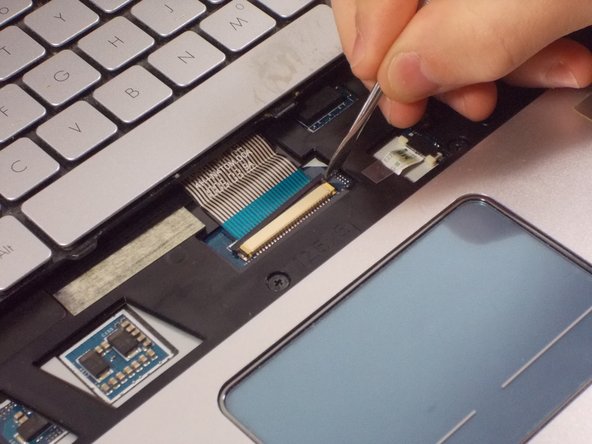Выберете то, что вам нужно
-
-
Turn the laptop over so the bottom of the device is facing upwards with the hinge facing away from you.
-
-
-
Locate the switch on the top left of the laptop labeled with a padlock symbol.
-
Flip the switch in the direction of the unlocked padlock symbol.
-
-
-
-
Use the small spudger to slide the cable lock up on both sides of the connector and slide the cable out
-
To reassemble your device, follow these instructions in reverse order.
To reassemble your device, follow these instructions in reverse order.
Отменить: Я не выполнил это руководство.
2 участников успешно повторили данное руководство.