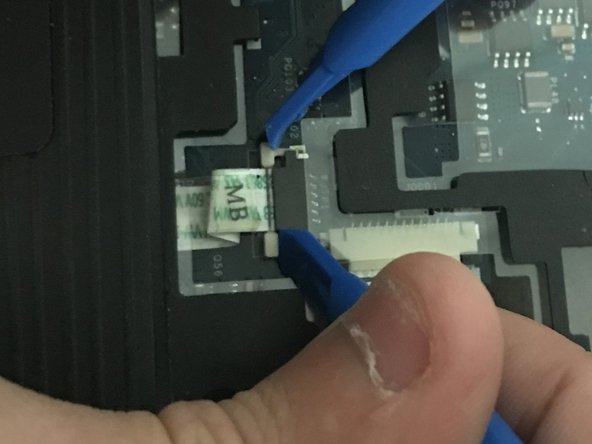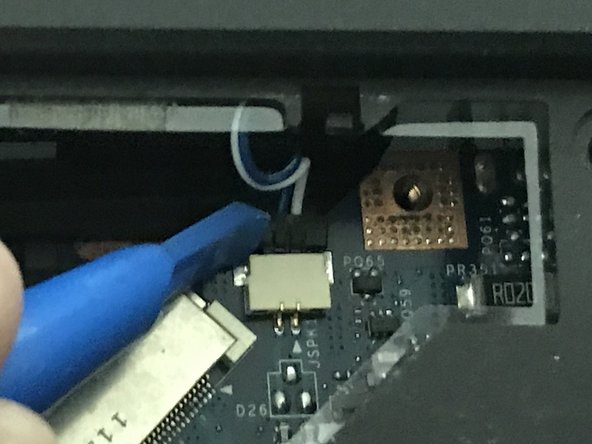Введение
If your laptop screen is not functioning properly, use this guide to replace the display. This is a difficult repair that requires the laptop to be nearly completely disassembled. This level of disassembly requires handling multiple fragile components, so caution should be used.
Выберете то, что вам нужно
-
-
Push the battery slider to the other side. This will automatically eject the battery.
-
You can now remove the battery
-
-
-
Remove the back cover by placing a plastic opening tool in the indention and prying upwards.
-
-
-
-
There are 6 small clips that holding the top row of the keyboard in place.
-
To remove the keyboard, push each of these clips in with a metal spudger while simultaneously using a plastic opening tool to pry the keyboard up.
-
Once the top row is loose you can use the plastic opening tool to gently pry the rest of the keyboard off the laptop.
-
-
-
Once the keyboard is loose, slowly lift the keyboard away from the laptop.
-
There will be a single ribbon cable connecting the keyboard to the laptop body. Use two plastic opening tools to loosen the fastener,
-
After the fastener is loose, gently disconnect the cable.
-
-
-
Remove the 3 ribbon cables using a plastic pry tool to gently push the fasteners loose and gently pulling the cables out.
-
Use a plastic pry tool to disconnect the single pinned connector.
-
-
-
Use a plastic opening tool to remove the disk drive cover on the right side of the laptop.
-
-
-
Use the metal spudger to pry upwards on the disk drive until you can grab and remove it.
-
-
-
Remove the ribbon wire that connects the display to the motherboard using two plastic opening tools.
-
-
-
Remove the two 4.0mm #00 Phillips screws from both the top right and top left of the exposed laptop body.
-
The display is now fully disconnected.
-
To reassemble your device, follow these instructions in reverse order.
To reassemble your device, follow these instructions in reverse order.
Отменить: Я не выполнил это руководство.
Еще один человек закончил это руководство.