Введение
In this guide, you will learn how to replace the left charging port on your Google Pixelbook to fix charging issues.
Выберете то, что вам нужно
-
-
Use the iFixit opening tools or a metal spudger to pry the rubber covers off the back of your Pixelbook.
-
Peel the linings off completely until the back of the Pixelbook looks bare.
-
-
-
Remove the seventeen 3.0mm T5 Torx screws from the bottom panel.
Just a heads up on “Step 3”: (not sure if maybe mine is a newer model since I just got it about a week ago) But there are only 15 of the T5 Screws on mine… Not 17. There are only 2, instead of 4, screws at the top of the picture (located at the hinge) showing the back where they are all circled.
I had the same experience as Jeff.
-
-
-
Use the nylon spudger to pry the edge of the Pixelbook up until you can grab the edge with your fingers.
-
Open the back panel completely and lay it flat so you see the whole inside of the computer.
-
-
-
Remove the yellow 2.0mm screw from the middle of the panel by using the T3 Torx screwdriver to turn the screw counterclockwise.
For me, these were T4 and not T3 screws (everything labelled T3 was a T4 for me).
-
-
-
-
Remove the small, black casing by using the spudger to lift it up from its place.
Does anyone know if I can get the cable shown in this image as its own part? It is the only thing wrong with my machine and I don't want to fork out £70 for an entire new battery and cable.
-
-
-
Disconnect the flat, black cord from the main component by using a spudger to push it out of the slot, or by using your hand to carefully pull it out.
-
Your back panel is now free from the main component.
-
-
-
Remove the two 3.0mm silver screws from the thin, black component by using a T3 Torx screwdriver to turn the screws counterclockwise.
-
-
-
Disconnect the thin, black and white cord from the motherboard by using the spudger to snap the connector up and out of place.
-
-
-
Remove the thin, black component by pulling it up and out of the laptop with your fingers.
-
-
-
Remove the gold 2.0mm corner screw by turning it counterclockwise with a T3 Torx screwdriver.
-
-
-
Using needle-nose tweezers, remove the silver casing by lifting it up and out of the computer.
-
-
-
Remove the three 3.0mm black screws on the right side by using a T5 Torx screwdriver to turn the screws counterclockwise.
-
Remove the silver 2.0mm screw on the left side by using a T3 Torx screwdriver to turn the screw counterclockwise.
-
-
-
Disconnect the thin, black ribbon cable by using the spudger to lift it up from the computer.
-
-
-
Use the needle-nose tweezers to remove the charging port by lifting the component up and out of the Pixelbook.
-
To reassemble your device, follow these instructions in reverse order.
To reassemble your device, follow these instructions in reverse order.
3 Комментариев
Where to get replacemt charging port from please
Where can we get a replacement charging port for the Pixelbook Go 2 (i7)?
Hi Michael, did you manage to find the charging port and replace it for the Pixelbook Go?



















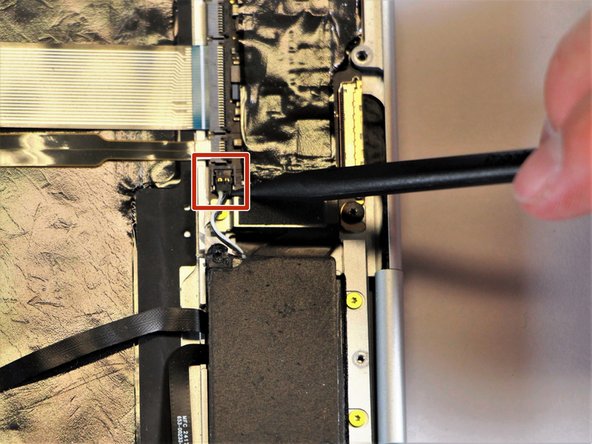









After using the spurger to start lifting the rubber like cover at a corner, a two inch wide paint scrapper proved to be an easy way to continue. Using the scrapper at roughly a 30 degree angle (with respect to the laptop rectangle) allowed progressive lifting of the cover. Ripping of the cover tended to occur if only the narrow spurger was used.
Marvin Stodolsky - Ответить
Please i need to buy the motherboard
This my email chikaubah33@yahoo.com
chika ubah - Ответить
The narrow rubber foot at the base of the display is supported by bendable metal. Be careful how evenly you remove it as uneven motions will result in a more bent and harder to re-apply piece.
Meta Data - Ответить