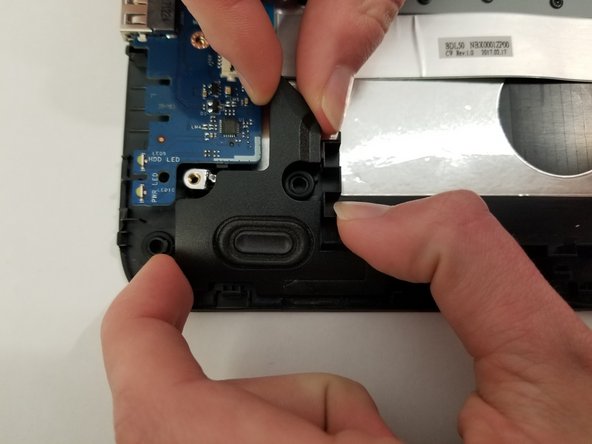Введение
If the keys on the keyboard are not working or the touchpad is not responding, they may need to be replaced. To replace one of the systems, the entire keyboard/touchpad surface needs to be replaced.
Выберете то, что вам нужно
-
-
Turn the device and lay it upside-down on a flat surface so the base of the computer is facing upwards.
-
-
-
Identify the two (2) sliding lock mechanisms on either side of the battery and slide them towards the center.
-
-
-
Remove the rubber feet on the bottom of the device to access all the screws.
-
-
-
Unscrew the twelve 9 mm JIS #0 screws on the back of the device.
-
Gently remove the optical drive (CD reader) to more easily separate the base.
-
-
-
Unclip the keyboard surface from the base using an iFixit opening tool around the entire border.
-
-
-
-
Remove the memory chip from the motherboard by pushing the clips away from the chip.
-
-
-
Remove the two 3mm JIS #0 screws that secure the touchpad board.
-
-
-
Remove the display by unscrewing the four 3mm JIS #0 screws.
-
Remove one 2mm JIS #0 screw.
-
-
-
Unscrew the two 3mm JIS #0 screws that hold the optical drive (CD-reader) connection to the device.
-
-
-
Make sure there is nothing else attached to the keyboard cover so all that remains is the keyboard and touch-pad.
-
To reassemble your device, follow these instructions in reverse order.
To reassemble your device, follow these instructions in reverse order.
Отменить: Я не выполнил это руководство.
2 участников успешно повторили данное руководство.