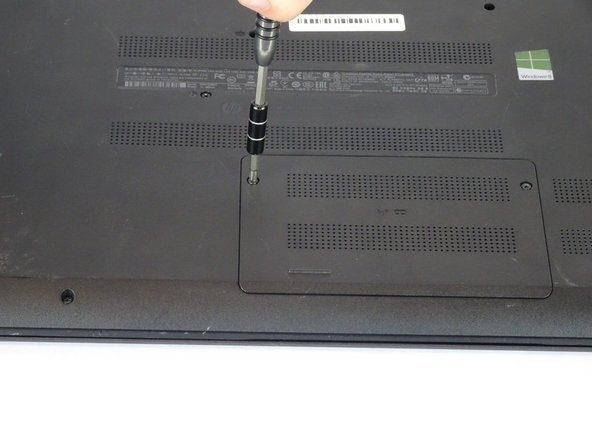Введение
This guide explains how to remove the Cooling System from the HP 15-f009wm notebook computer. This could be done to replace a malfunctioning Cooling System.
Выберете то, что вам нужно
-
-
Release the tabs on each side of the chip by simultaneously pushing each tab away from the RAM.
-
-
-
-
Remove the single 4mm Phillips #1 screw from the Wi-Fi card.
-
Pull the Wi-Fi card out of the motherboard.
-
-
-
Open the laptop.
-
Use a plastic opening tool to pop out the keyboard by starting at the top and working your way around the perimeter.
-
-
-
Open the screen up until it lays flat and rotate the laptop until the screen is closest to you.
-
Lift the keyboard from the laptop.
-
Use a spudger to lift up the black latch on the ZIF connector and remove the ribbon cable.
-
-
-
Use a spudger to lift the black tabs on the ZIF connectors.
-
Remove the ribbon cables from the ZIF connectors.
-
-
-
Use a plastic opening tool to pop the palm rest off of the laptop.
-
Lift and remove the palm rest.
-
-
-
Use a spudger to lift up the black latch on the ZIF connector.
-
Remove the USB/AUX port ribbon cable from the ZIF connector on the motherboard.
-
-
-
Remove the single 7mm Phillips #1 screw from the USB/AUX board.
-
Remove the USB/AUX board from the laptop.
-
-
-
Lift the Hard Drive from the laptop.
-
Disconnect the hard drive from the motherboard.
-
-
-
Remove the four 4mm Phillips #1 screws from the motherboard.
-
Lift the motherboard up from the computer.
-
-
-
Remove the display connection wire. Lift the connection straight up from the motherboard.
-
-
-
Flip the motherboard over.
-
Disconnect the charging port wire from the motherboard.
-
-
-
Use the PH1 Screwdriver to remove the two screws (7 mm) which hold the fan in place.
-
-
-
The fan will now only be connected via its connection wire.
-
Unplug the connection wire.
-
To reassemble your device, follow these instructions in reverse order.
To reassemble your device, follow these instructions in reverse order.
Отменить: Я не выполнил это руководство.
Еще один человек закончил это руководство.