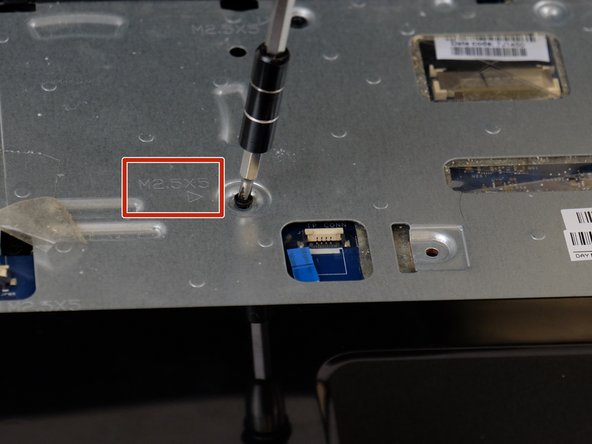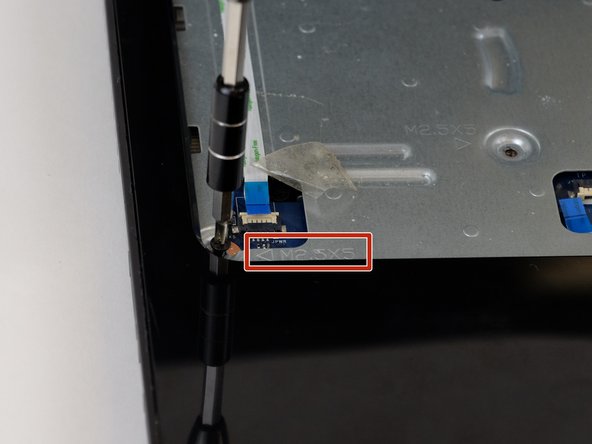Введение
This guide will walk you through step by step on how to replace the speakers on the HP 15-g010dx laptop. You will need about 10-15 minutes to do this replacement. Before you embark make sure that you have your replacement speakers ready to install.
Выберете то, что вам нужно
-
-
Slide the latch towards the center of the laptop so the unlock emblem appears.
-
-
-
Place your finger on the left latch and slide it towards the center of the laptop.
-
-
-
Using either a credit card or flat spudger, wedge it between the palm rest and the keyboard.
-
-
-
-
Using the Phillips #00 screwdriver, remove the 5 millimeter screws that are visible.
-
-
-
Using the spudger, remove the two rubber feet that are located near the battery.
-
-
-
Now remove the screws indicated by an arrow stamped into the metal, located where the keyboard was.
-
-
-
Take the metal spudger and gently insert in between the palm rest and the body.
-
-
-
Work the spudger in small increments around the palm rest while lifting it up in the air.
-
Отменить: Я не выполнил это руководство.
2 участников успешно повторили данное руководство.