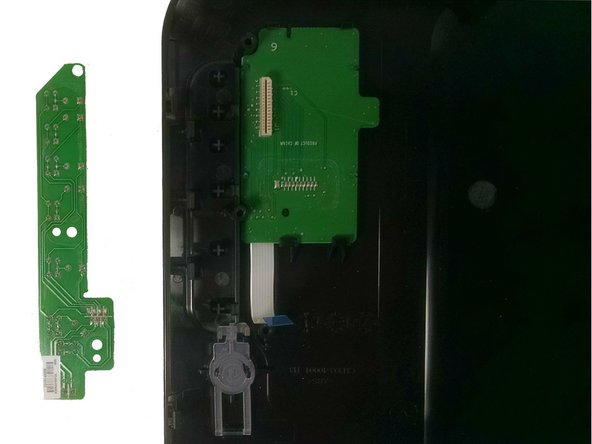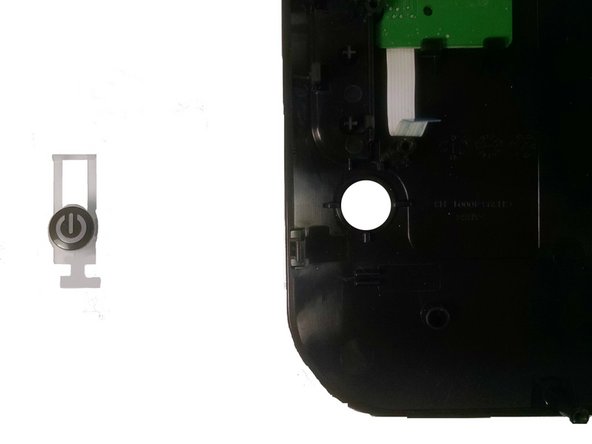Введение
The Control Panel of the Hewlett Packard Deskjet 3000 j310a houses all user interface controls and has an attached tray for spare blank paper. Replacing the panel will restore use of the user interface(UI) and paper tray. If neither of these are the problem then the repair is most likely done for aesthetics reasons such as a crack in the panel.
Выберете то, что вам нужно
-
-
Begin to disassemble the printer by disconnecting from all power sources and computers. Keep cords separate and allow the printer to cool for 5 minutes.
-
-
-
Flip the printer upside down and locate the cover on the left hand side. It is rectangular shape and is held in place by two screws. Unscrew these screws and take off cover.
-
-
-
To release the tray from the printer, you must manually pull it out. Hold the tray and push towards one side of the printer. Then pull away from the printer towards the other side. Keep output tray separate.
-
-
-
Turn the printer upside down. Locate the four screws holding the cover in place. These will be on the edges of the cover.
-
-
-
Unscrew the four screws, keeping them separate. Turn the printer back right side up
-
-
-
-
Place fingers on the edge of the red cover. Begin to pull upwards to release the top portion, working your way around the printer. Make sure that it does not fall back into place.
-
-
-
Once the top is loose, there will still be a connection wire between the printer and the cover. This wire will be about one inch wide and white, located under the buttons.
-
-
-
Detach the wire from the printer by pulling the blue-sealed end from the white holder.
-
-
-
Now that the top cover is removed from the printer body you will need to separate the control panel from the maroon panel.
-
-
-
The control panel is connected to the maroon panel by four plastic hooks (two are seen in the picture and the other two are opposite them). Using a plastic opening tool pry each hook out of its locked position.
-
-
-
You will need to remove the button, button circuit board, and screen in order to replace the control panel.
-
-
-
Unscrew the three screws indicated in the image. Unplug the connection from the screen, lift up the board, and remove from the panel. Pull the button out.
-
-
-
Using the plastic opening tool pry the black tabs back and lift the screen out of the control panel.
-
Using the new control panel follow all steps in reverse to reassemble your printer.
Using the new control panel follow all steps in reverse to reassemble your printer.