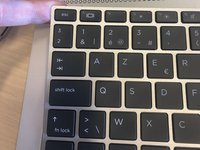Введение
With this guide I’ll explain how to change or replace your keyboard for the HP EliteBook 840 G5.
Выберете то, что вам нужно
-
-
Use a Phillips #1 screwdriver to undo the five screws. The top three screws are 10 mm and the two side screws are 7 mm.
-
Unscrew the bottom three screws using the same screwdriver.
-
-
-
Turn computer so that the hinged side is facing up.
-
Use the plastic opening tool to pry open the back plate.
-
Drag the plastic opening tool along the edge from left to right and use a second opening tool to pry open the top right corner.
-
Repeat the 3rd step for the other side.
-
Repeat on Left and Right sides of the system. There are two points in the middle (on the left and right sides of the center screw) that will release with slight lifting pressure.
-
-
-
When you removed the back cover successfully, remove the 2 PH1 screws which are holding the keyboard.
-
The screws with the text "KB" are the correct screws to remove.
-
-
-
-
Place it between the keyboard and the frame. I started near the on/off button to make a opening.
-
Just go around the whole keyboard with the opening picks, slide it through every side of the keyboard, except for the under side (there are no clips there).
-
Just free all the clips, you should hear some pops. Do not pull the keyboard out, just free it from the clips which are holding the keyboard. The clips that are holding the keyboard are pretty strong, so you need a little force to free it.
-
-
-
After it's freed from all the clips, you can turn the keyboard towards your self, but hold the keyboard with one hand!
-
Now open up the ZIF connector and pull on the blue tab to remove the cable.
-
-
-
Open up the ZIF connector with your nail or plastic opening tool, but be careful as they can break easily!
-
Hold the blue tab on the keyboard cable.
-
And pull on the blue tab to remove the cable from the ZIF connector straight out the socket.
-
-
-
Open up the ZIF connector carefully.
-
Hold on the blue tab.
-
Remove the cable straight out the socket.
-
-
-
Repeat the process for this ribbon cable as well.
-
This cable is still holding to the frame with lightly adhesive on two places, just pull on it Carefully to remove it from the frame.
-
-
-
2nd place which has lightly adhesive on it.
-
After it's freed now, you can successfully remove the keyboard!
-
-
-
If you going to replace it for a new keyboard, it's possible that you need to transfer one cable from the old keyboard to the new one. Do the same process as earlier to transfer it.
-
-
-
Be hold that you need to pull of the plastics from the new tape to attach it again on the frame.
-
Follow the guide in reverse to connect the new keyboard again.
-
This should be it! Please test everything to check if it works.
-
To reassemble your device, follow these instructions in reverse order.
Please be sure that you transferred the cable from the old keyboard to the new one.
To reassemble your device, follow these instructions in reverse order.
Please be sure that you transferred the cable from the old keyboard to the new one.
Отменить: Я не выполнил это руководство.
15 человек успешно провели ремонт по этому руководству.
1Комментарий к руководству
okay so i droped my laptop and the mouse was fine before I dropped it and know the touchpad is not clicking all the way down and its stiff and its bending down in the slot