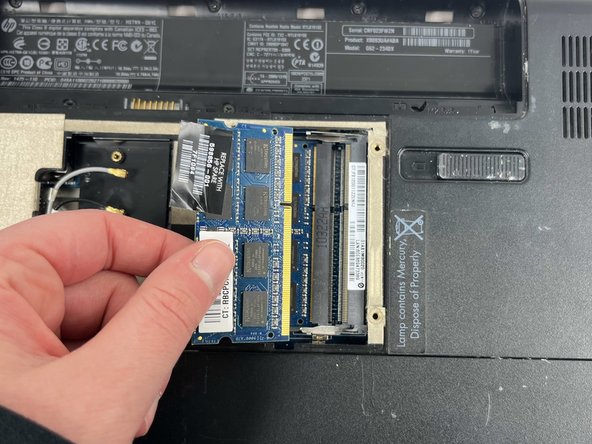Введение
If the trackpad on your HP G62-234DX is not working, use this guide to replace the trackpad.
A trackpad functions as a built-in mouse and allows the user to move the cursor and click buttons on the screen. A broken trackpad prevents the user from accessing the screen and completing basic functions, making the laptop nearly useless.
Before you begin, power off your laptop and unplug it from the power outlet.
Выберете то, что вам нужно
-
-
Place your laptop on a clean, flat surface with the bottom facing up.
-
Slide the battery lock to the left.
-
Slide the battery out from the laptop while holding the lock to the left.
-
Remove the battery.
-
-
-
Use a Phillips #0 screwdriver to remove the three 6.0 mm screws.
-
Remove the back panel to access the Wi-Fi card.
-
-
-
Slide a thin, ESD-safe pry tool or tweezers under the wire until it's snug against the connector, and pry straight up from the board to disconnect the coaxial cables from the Wi-Fi card.
-
-
-
-
Release the tabs on each side of the chip by simultaneously pushing each tab away from the RAM chip.
-
Slide the RAM card out of the slot to remove it.
-
-
-
Use a Phillips #0 screwdriver to remove three 6.5 mm screws.
-
Use a Phillips #0 screwdriver to remove three 5.0 mm screws.
-
-
-
Rotate the laptop back to its standard orientation and flip open the screen.
-
Use the iFixit opening tool to separate the keyboard from the tabs. Start from one point on the edge and work your way around until all of the tabs are released.
-
-
-
Flip up the locking flap using either your fingernail, or a spudger.
-
Remove the ribbon from the ZIF connector.
-
-
-
Use a Phillips #0 screwdriver to remove two 6.0 mm screws.
-
Use the tip of a spudger or your fingernail to flip up the small locking flaps on the three connectors attached to the trackpad.
-
Pull the cables out gently.
-
To reassemble your device, follow these instructions in reverse order.
To reassemble your device, follow these instructions in reverse order.
Отменить: Я не выполнил это руководство.
Еще один человек закончил это руководство.