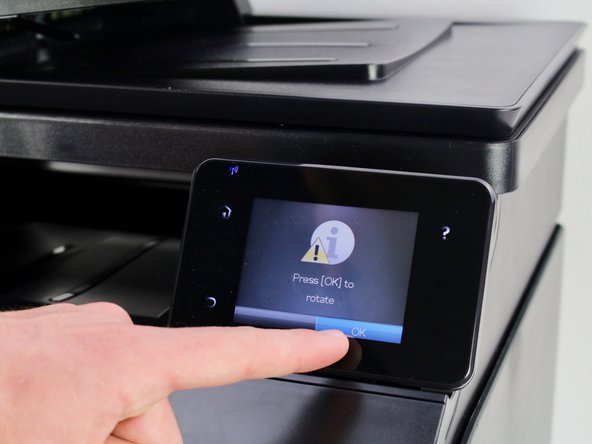Введение
If your HP Laserjet Pro 200 is improperly taking in paper through the bottom tray, you may need to replace your rollers. This guide demonstrates how to quickly replace your printer’s rollers. All you need is a Phillips #2 Screwdriver, iFixit Opening Tool, and Metal Spudger!
Выберете то, что вам нужно
-
-
Plug in the printer to a wall outlet and place the printer on an accessible surface.
-
-
-
In order to rotate the roller to the maintenance position, a secondary menu must be unlocked via the display.
-
To unlock this menu, click on Settings tab (the wrench icon in the top left corner).
-
Once in the Settings menu , quickly click and hold the mid left side of the display (orange square).
-
While continuing to hold the left side, click the bottom right corner of the display (yellow square) and hold it. This should you bring you right back to the startup menu.
-
Once again, click on the Settings tab.
-
-
-
Once in the Service menu, click on the "2ndary Service" tab.
-
Scroll down by pressing the down arrow on the bottom right corner of the screen until you find the tab labeled "Pick Roller."
-
Select "Pick Roller."
-
-
-
-
Rotate the printer as shown so that the front is facing your left.
-
Flip the printer so that its right side is facing down, and you are facing the bottom.
-
-
-
Use a metal spudger or a small flathead screwdriver to lift the tabs on each side of the roller.
-
To reassemble your device, follow these instructions in reverse order.
To reassemble your device, follow these instructions in reverse order.
Отменить: Я не выполнил это руководство.
2 участников успешно повторили данное руководство.
5 Комментариев
I can not get the 2ndary Service menu to appear. I have followed these instructions very carefully. Is there another way to access this mennu?
Lord God. This worked just as you instructed. I'm still ready to throw the printer to the curb, but this did work!!
Thank you so much, I reversed the rubber band in the roller and now it worked like new