Введение
Did you spill coffee on your keyboard and now it is unresponsive? Well I think it is time to replace your keyboard and if you want replace it yourself you are in luck because this guide will show you how. This replacement will take you some time, approximately 40-60 minutes. With this guide totaling 31 steps which contains 5 pre-requeste guides just to get to the keyboard, we have no choice but to rate this guide hard for its difficulty. You will basically have do a complete tear down on the laptop. Like most of the HP-Omen replacement guides, you will only need two tools, the Philips #00 screwdriver and a plastic opening tool. The most important thing to remember is to organize the screws with each part. Good luck fixing!
Выберете то, что вам нужно
-
-
The rear panel is secured by 10 screws. Using a #00 Phillips Screwdriver, remove the ten 1.2 mm screws.
-
The screwdriver should be inserted at the same angle as the screws.
-
-
-
Insert a plastic opening tool between the rear panel and the top case. Pry the opening tool upwards to separate the top case from the bottom case.
-
Slide the opening tool along the case perimeter to loosen the bottom case.
-
Gently pull the bottom case away from the laptop.
-
-
-
Pull the battery cable out from its motherboard socket.
-
Remove the battery.
-
Disconnect the power cord from the battery and transfer it to your replacement battery.
-
-
-
After the battery is removed, the hard drive will be easier to access in the top right hand corner.
-
-
-
With a opening tool, flip open the switch that locks in the hard drive ribbon cable into the device.
-
-
-
Remove the rubber guards on the side of the hard drive.
-
Gently pull the plastic connector out from the hard drive.
-
The hard drive can now be disposed of if needed.
-
-
-
Unscrew the six 1.2 mm screws connecting the screen to the body using the #00 Phillips screwdriver head.
-
-
-
Flip the switch up that holds the screen cable in place
-
Lift up and pull back the cable from the insert
-
-
-
-
Lift the base of the device up to separate the hinges from the body of the device
-
-
-
Slide the base of the device out from under the hinges
-
The screen can now be replaced
-
-
-
The two ventilation fans are secured with the system by 5 screws. Unscrew these five 1.2 mm screws using the Phillips #0 screwdriver.
-
-
-
After removing all 5 screws, the fans are still connected with the system through 2 cables.
-
Carefully pull the fan cables out of the connectors on the motherboard.
-
-
-
Unscrew the six 1.2 mm screws connecting the screen to the body using the #0 Phillips screwdriver.
-
-
-
Unscrew the two 1.2 mm screws holding the motherboard to the front panel using the same screwdriver.
-
-
-
Lift the back of the motherboard up then slide the audio cable out between the heatsink and motherboard
-
-
-
Slowly lift up the back of the motherboard.
-
The board will now lift out of the device.
-
-
-
Lift up the keyboard panel of the device and set it back down.
-
The speaker in the top left hand corner can be taken out of its place.
-
-
-
Remove the tape between the two speakers
-
The left speaker can now be removed.
-
The speakers can be disposed of if needed now.
-
-
-
Use the opening tool to flip the switch that holds the cable to the power button.
-
Lift the cable out of the connector
-
-
-
Unscrew the two 1.2 mm #00 Phillips head screws that hold the board in.
-
This can now be lifted straight out of the device.
-
-
-
Unscrew the 1.2 mm #00 Phillips head screw that holds the power button into place.
-
This can be lifted out of the device
-
-
-
Unscrew the three 1.2 mm #00 Phillips head screws that hold in the plate below the trackpad.
-
This can be lifted out of the device.
-
-
-
Lift up the clear plastic that covers the top three screws
-
Use a size #00 Phillips head screw driver to remove the three 1.2 mm screws
-
The trackpad can now be removed from the device.
-
-
-
The keyboard can now be slid from underneath the hinges.
-
The keyboard can be disposed of is needed.
-
To reassemble your device, follow these instructions in reverse order.
To reassemble your device, follow these instructions in reverse order.
Отменить: Я не выполнил это руководство.
3 участников успешно повторили данное руководство.
6 Комментариев
Do you have a link to buy the replacement keyboard?
Very useful tutorial, thanks you so much.
If you didn't buy a keyboard yet, DON'T!
I followed this guide only to learn at the end that you CANNOT replace just the keyboard (but you CAN put a new keyboard in; keep reading). I specifically bought a keyboard after seeing this guide, and when I got it all taken apart, I learned I wasted my money and time.
This guide should make a correction at the beginning saying that you need MORE than just the keyboard!!!
You can install a new keyboard, but you need to REPLACE THE ENTIRE KEYBOARD COVER as one entire unit: speaker grill, touchpad, etc.
HP routinely designs things to screw customers, and this is a perfect example of it.
The part you need is #859735-001 (red backlit) or #905118-001 (green backlit). Depending where you buy it and how long you want to wait, it'll cost you probably 50 to 100 bucks (China-sourced). There is an unlit keyboard part, IDK the number. Or, buy the HP official part for a lot more, if you can find it.
Good luck!
omg i did this too. this was such a waste of time. it should be called the keyboard + cover disposal guide.








































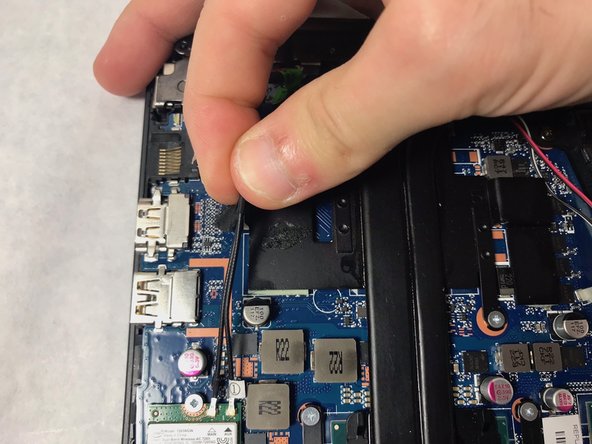
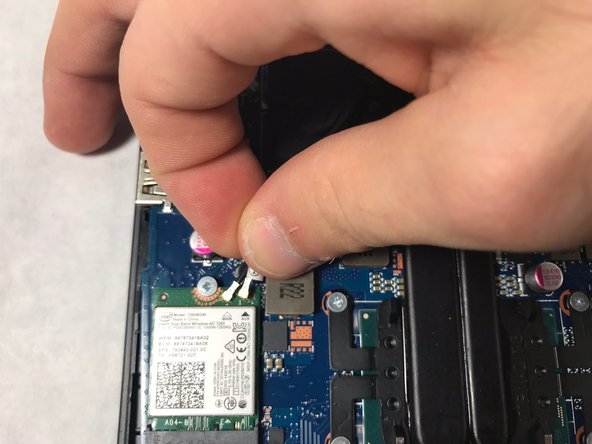





























Isn’t the plastic plug toward the center, and screw beneath it, a problem?
risorcurt - Ответить
There is no screw under the center plug, the bottom is just held on by clips after all 10 screws have been removed
Nigel Bancroft -