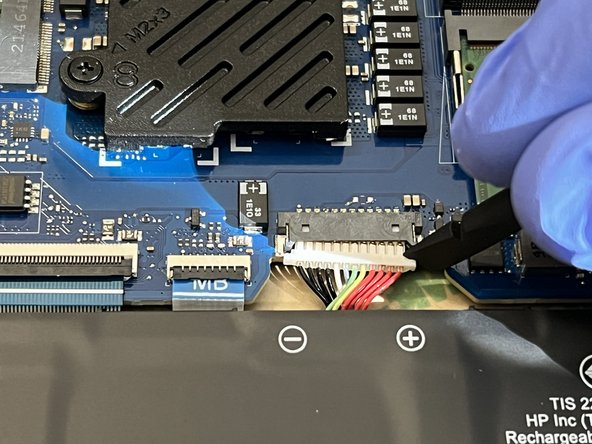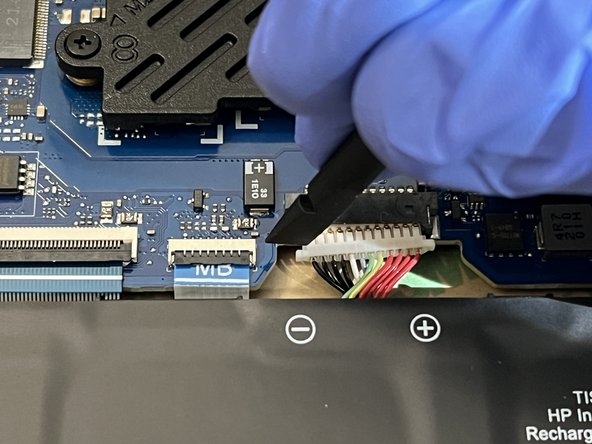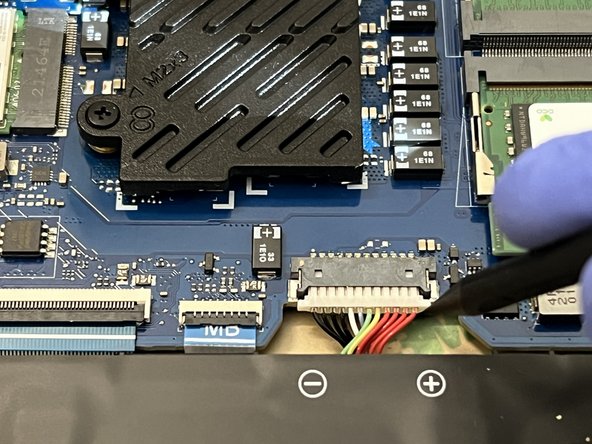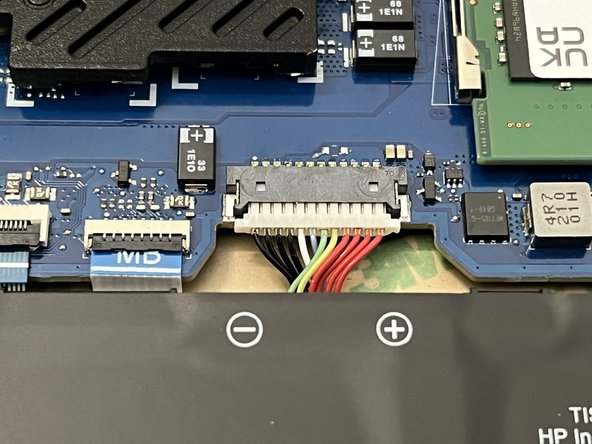Введение
This guide will show you how to replace the battery in an HP Omen 16 laptop. There are clear signs when a laptop battery needs to be replaced. Battery life can be noticeably decreased, charging can be very slow, or the laptop randomly shuts down. If you are experiencing any of these signs, it might be time to replace your battery.
Выберете то, что вам нужно
-
-
Remove eight screws from the back panel using a Phillips #00 screwdriver.
-
-
-
-
Use the flat end of a spudger to pull the right edge of the 12 pin connector towards you. Repeat this same action to the other side of the connector and do so until it is completely free.
-
-
-
Remove the battery from the laptop.
-
Grab your replacement battery and align it in the same way the previous battery was.
-
-
-
Use a spudger to insert the 12-pin power connector from the battery into the motherboard.
-
Push one side of the connector in slightly, then push in the other side. Ensure the 12 pin connector is fully inserted.
-
-
-
Place the bottom of the chassis back onto the laptop and push down on each corner of the laptop until you hear a snap or it is clear that the case has been resealed.
-
-
-
Use your thumb and drag it along the outside edge of the bottom of the chassis to ensure all gaps have been closed.
-
-
-
Plug in the laptop to check for a charging light to ensure that the system recognizes the battery and that the battery charges.
-