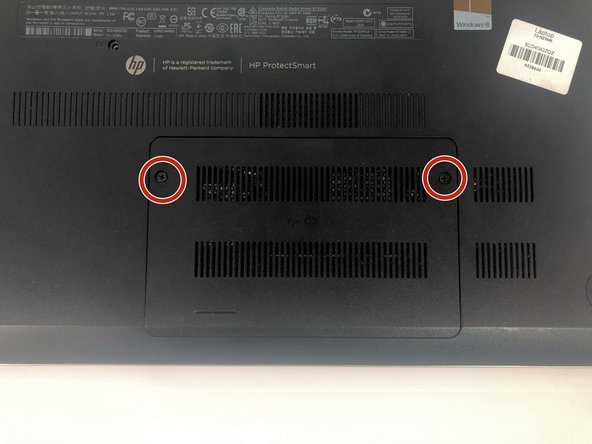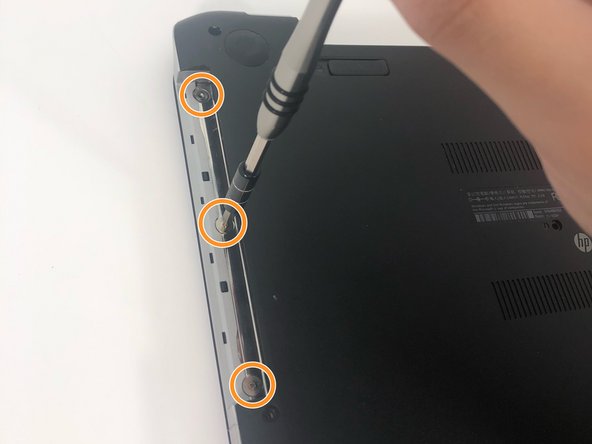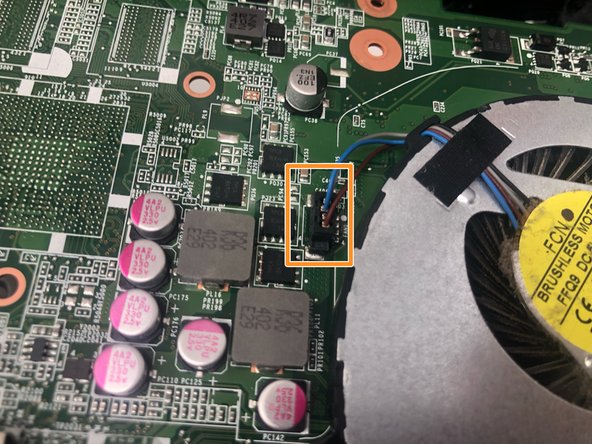Введение
This guide is for users who need to replace the cooling fan in their HP Pavilion 15-n232nr. The tools required are the spudger, screwdriver, and tweezers.
Выберете то, что вам нужно
-
-
Slide the battery locks towards the center of the laptop. The battery will detach automatically.
-
Remove the battery by sliding it away from the laptop housing.
-
-
-
Use the iFixit opening tool to slide the optical drive away from the laptop housing.
-
-
-
-
Flip the keyboard out and locate the connector.
-
Use the spudger to unhinge the the fastener and remove the connector.
-
-
-
Release the clips securing the RAM by slightly bending them until the RAM is free.
-
-
-
Remove the ten 6 mm Phillips #1 screws.
-
Remove the three 1 mm Phillips #000 screws.
-
-
-
Remove the five 2.5mm Phillips #1 screws.
-
Use the spudger to unhinge the cable connectors. Use tweezers to complete removal.
-
-
-
Use the spudger to unhinge the daughterboard connector.
-
Remove daughterboard connector.
-
-
-
Use the iFixit opening tool to remove the hard drive connector.
-
Remove the hard drive by lifting the right side and pulling it out.
-
-
-
Remove the four 6 mm Phillips #1 screws.
-
Turn over the laptop to have easier access to the cooling fan.
-
-
-
Unscrew the two 4 mm Phillips #1 screws.
-
Disconnect the cord for the cooling fan.
-
Carefully lift the cooling fan from the motherboard.
-
To reassemble your device, follow these instructions in reverse order.
To reassemble your device, follow these instructions in reverse order.
Отменить: Я не выполнил это руководство.
Еще один человек закончил это руководство.