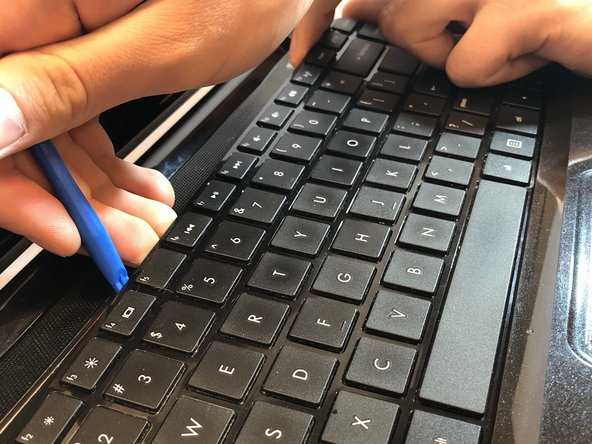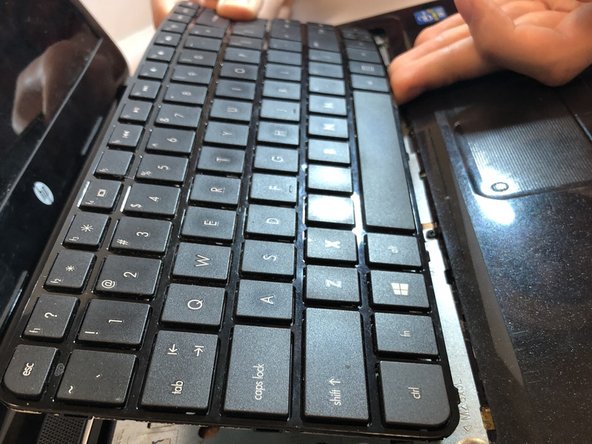Введение
This guide shows how to disassemble the HP Pavilion Sleekbook 14-b013cl in order to replace the cooling fan.
Выберете то, что вам нужно
-
-
Flip the computer over and move the battery lock switch to the "unlocked" position (marked by an orange lock icon).
-
-
-
Press the switch on the right-hand side of the back of the device towards the center until the gray battery icon is no longer visible. This will eject the battery.
-
-
-
Using a Phillips #0 screwdriver, unscrew all nine of the screws from the bottom of the computer.
-
-
-
-
Using a plastic or metal spudger, carefully pry apart the palm rest from the rest of the laptop.
-
-
-
Disconnect the touch pad wire by flipping the black lever with a plastic spudger.
-
-
-
Unscrew the circuit board underneath the power button.
-
Remove this circuit board by pulling up and away on the plastic tab.
-
-
-
Using a Phillips #0 screwdriver, remove all the screws and take the metal plate off the mother board.
-
-
-
Remove the three screws holding the cooling fan in place using a Phillips #0 screwdriver.
-
Using a plastic opening tool, remove the power cable for the fan.
-
Remove the fan from the device.
-
To reassemble your device, follow these instructions in reverse order.
To reassemble your device, follow these instructions in reverse order.
Отменить: Я не выполнил это руководство.
Еще один человек закончил это руководство.