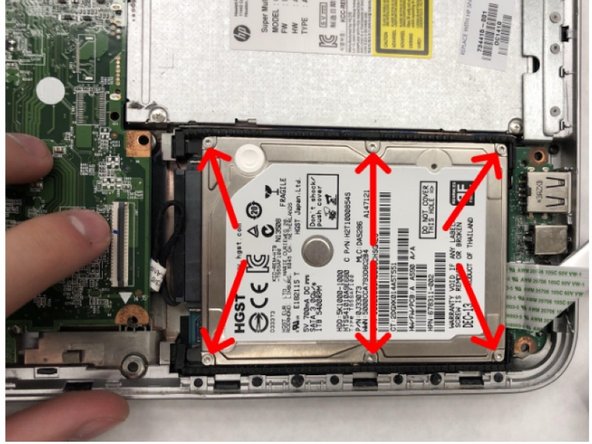Введение
Hard drives store all the information and important files on your computer. Hard drives are made to not fail as often as other components for obvious reasons, you will lose all your data. Some symptoms of a hard drive failing include slow save times for simple files such as word docs, frequent freezes when trying to boot up, or if you find files that are corrupted even though they saved with no problem. If your HP Pavilion TouchSmart 14z-n100 laptop has experienced any of these systems or even some more serious issues related to these, it might be time to look into a hard drive replacement.
First, make sure that you try to backup as much data as possible on an external hard drive. Any files not backed up will be unretrievable. The files can be loaded onto the new hard drive from the external one after the replacement is done.
Выберете то, что вам нужно
-
-
Using a Phillips #0 screwdriver, remove the two screws on the small back cover.
-
Remove the cover.
-
Remove the three screws that have been uncovered.
-
-
-
Remove the two rubber screw covers by the rubber feet of the device.
-
Using a Phillips #0 screwdriver, remove the two screws that have been uncovered.
-
-
-
-
Using a Phillips #0 screwdriver, remove the eight screws as directed.
-
Using a Phillips #1 screwdriver, remove the two remaining screws.
-
-
-
Using the plastic opening tool, gently pull up the keyboard starting from the bottom left corner, working your way to the bottom right corner.
-
To remove the keyboard, lift up the plastic retaining tab with the opening tool and gently pull out the ribbon wire.
-
-
-
Using the plastic opening tool, pull up the retaining tab and and pull out the ribbon wire
-
-
-
Using a Phillips #0 screwdriver, remove the six screws on the hard drive, then remove it.
-
To reassemble your device, follow these instructions in reverse order.
To reassemble your device, follow these instructions in reverse order.