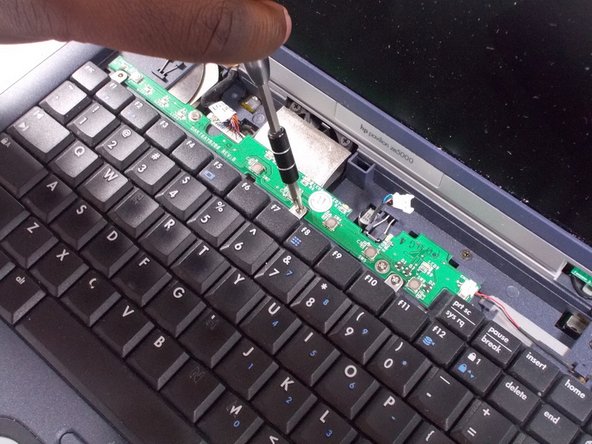Введение
This guide will explain how to replace the keyboard of the device. The process should be rather simplistic but proceed with caution since some parts of the device are fragile.
Выберете то, что вам нужно
-
-
Open the device as if you were going to use the device. Using Tweezers, pry the hinges from underneath the screen
-
-
-
-
Gently lift the keyboard up from the frame so that you can see the ribbon still connected.
-
-
-
Remove the ribbon by gently pulling up the ends of the white receiver it is inserted in to.
-
To reassemble your device, follow these instructions in reverse order starting at step 5.
To reassemble your device, follow these instructions in reverse order starting at step 5.
Отменить: Я не выполнил это руководство.
Еще один человек закончил это руководство.