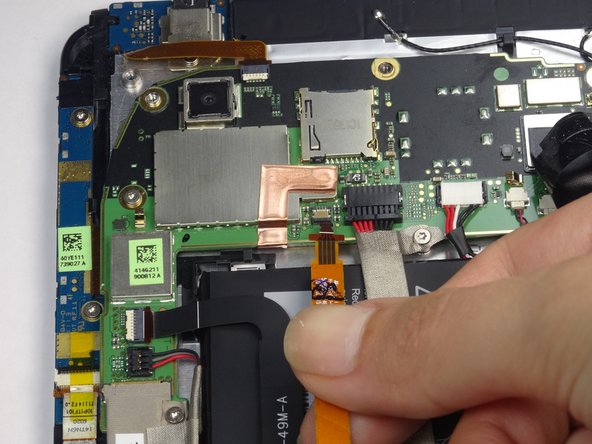Этот документ имеет более свежие изменения. Перейти к последней непроверенной версии.
Введение
This repair is needed when your screen is scratched or not working properly. Be cautious of sharp metal parts in a device as they can cause bodily injury.
Выберете то, что вам нужно
-
-
Apply pressure along the bottom of the white panel containing the camera and push upwards.
-
-
-
Unscrew the four of 3.5mm Torx T5 screws that run along the sides of the exposed innards.
-
-
-
Remove the black protective piece of plastic by sliding it upwards.
-
Remove the two 3.5mm Torx #5 screws holding the protective plastic down on along the sides.
-
Either remove the sticker or jam the screwdriver into the screw, and remove the screw.
-
Remove the protective panel by sliding it upwards.
-
-
-
Before removing the back cover, apply some scotch tape to the volume buttons to prevent them from falling out of the back panel.
-
Use a plastic opening tool to lever up the top half of the cover.
-
Lift the back panel up and remove it from the device.
-
-
-
Gently unfold the black tape along the top that covers the cable attachment points.
-
-
-
Use the tip of a spudger as a lever to disconnect the four cable connectors.
-
Gently pull out these cables after releasing the back piece.
-
-
-
Remove the single 2.5mm Torx T5 screw holding the battery down along the top side.
-
-
-
Wedge the flat end of a spudger inbetween the battery and the front panel assembly.
-
Run the flat end of a spudger along the top edge of the battery to separate it from the adhesive securing it to the front panel assembly.
-
-
-
-
Remove the four 2.5mm Torx #5 screws that run along the motherboard's rim.
-
-
-
Use a spudger to remove the two black ground wires from the right side of the motherboard.
-
Remove the two multicolored speaker cables on the right side by lifting up the "lever" on the opposite side of the cable socket and then pulling out the cables.
-
-
-
Lift up the translucent yellow tape to expose the cable sockets.
-
Use the spudger to lift up the cable's "lever".
-
Pull out the cables.
-
-
-
Remove the cable along the headphone in the same way the lower cables were removed.
-
-
-
Remove lower flex cable and LCD flex cable. They are attached and will be removed as one piece.
-
-
-
Lift away vibrate motor.
-
Lift away speaker assembly. They should be attached and will be removed as one piece.
-
-
-
Flip tablet and use hairdryer to heat the outside edges of the screen. Heat the edges for about 45 seconds using quick arm movement with the hair dryer set to high.
-
Heat for longer if necessary.
-
-
-
Release the adhesive around the edges of the screen with a safe open pry tool. Continue to reheat the adhesive as needed.
-
-
-
Replace the touch screen digitizer. It is the black rectangle circled in the picture
-
To reassemble your device, follow these instructions in reverse order.
To reassemble your device, follow these instructions in reverse order.