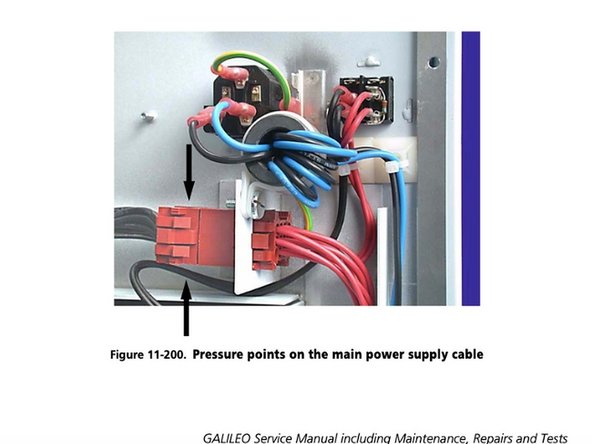Введение
Utilize this guide to replace the power supply. This guide requires access to the column, so you will need to view the “Opening the Column” guide as well. For more information on replacing the power supply, please refer to page 11-179 in the full service manual.
Выберете то, что вам нужно
-
-
Use a grounding cable and wrist band connected to the GALILEO or other work surface when you are working on the GALILEO.
-
-
-
Remove from GALILEO: External mains power supply, Air and oxygen supplies, Patient breathing circuit (for convenience only), Flow Sensor tubes (for convenience only).
-
-
-
Loosen the rear panel of the column by removing the six hexagonal-drive (Allen) screws that hold it in place.
-
-
-
Without removing any electrical connections, open the left side of the column as wide as practical.
-
-
-
Make sure no electrical connections are touching the column.
-
Make sure all green/brown grounding (earthing) cables are securely in place.
-
-
-
Perform the internal voltage test linked here: page 7-5 of Section 7.3, Checking voltages.
-
When the above test is successful, continue with the tests in the following sections:
-
1) Section7, Checking hardware, voltages, and interface
-
2) Either: Section 9, Running Original Upgrade 1 test software OR Section 10, Running Upgrade 2 test software
-
To reassemble your device, follow these instructions in reverse order.
To reassemble your device, follow these instructions in reverse order.
Отменить: Я не выполнил это руководство.
Еще один человек закончил это руководство.