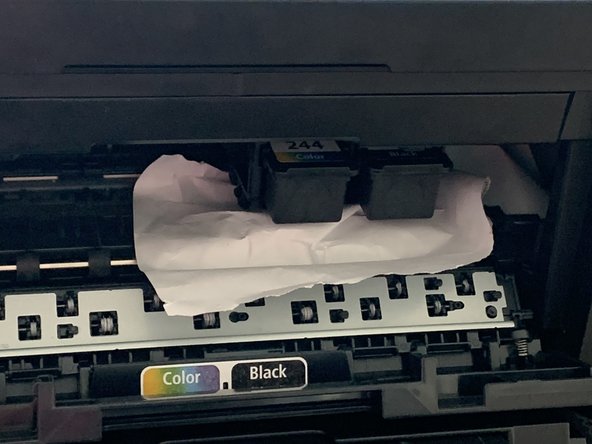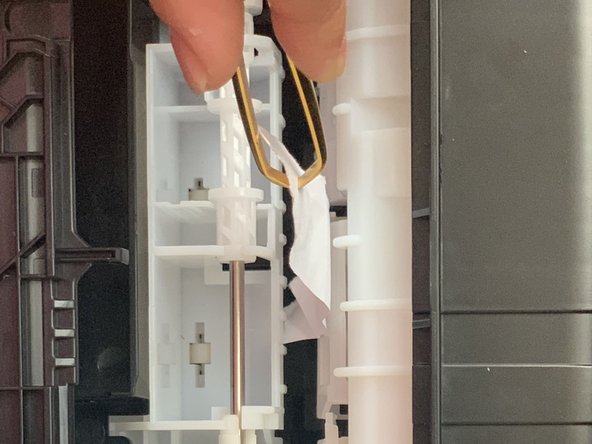Выберете то, что вам нужно
-
-
Press the turn off button on the printer before unplugging
-
-
-
open the front tray and take a look
-
-
-
If paper tears apart, remove whatever you can, we can fix the rest in the later steps
-
-
-
-
Take a look at the shape
-
-
-
look at the circle annotation
-
-
-
Move the screwdriver slowly until the screw comes off
-
-
-
Be gentle while removing the unit, you don't want to damage it
-
-
-
Take it out with your hands or if it is hard to grab on, pick up tweezers
-
-
-
Grab your screwdriver and screws
-
-
-
You know it is tight enough if it doesn't move anymore
-
Почти готово!
Финишная черта