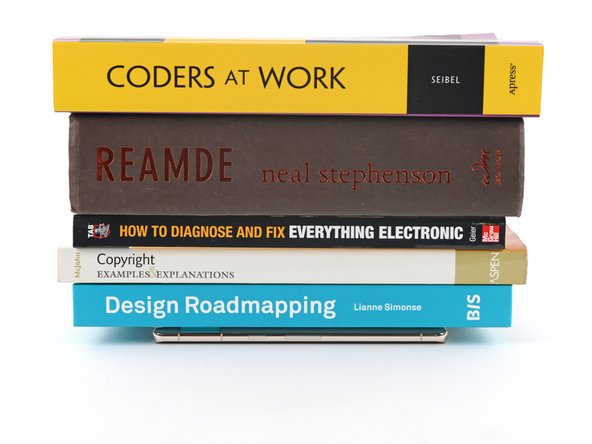Введение
This repair guide was authored by the iFixit staff and hasn’t been endorsed by Google. Learn more about our repair guides here.
Use this guide to apply new adhesive in your Google Pixel 6 following a repair. Your Pixel's screen should be removed before following this procedure. Follow this guide to remove the screen if you haven't done so already.
Выберете то, что вам нужно
-
-
Use the flat end of your spudger to scrape off as much adhesive as you can.
-
Use tweezers or your fingers to peel and remove any remaining adhesive.
-
Clean the perimeter of the frame with a small amount of highly-concentrated isopropyl alcohol (over 90%) and a lint-free or microfiber cloth.
-
-
-
If you're reusing your screen, clean it as you did for the frame.
-
-
-
Before applying the new adhesive, lay it over the frame to find its proper orientation.
-
-
-
Use the pull tab on the top of the adhesive to remove the protective backing.
-
-
-
-
Lay the adhesive onto the frame, starting with the bottom or top edge. Make small corrections as you go.
-
-
-
Use a spudger or your fingers to firmly press along the perimeter of the adhesive and adhere it to the frame.
-
-
-
Grab the pull tab on the upper left of the frame and peel off the main liner.
-
-
-
If you replaced the screen, check the front-facing camera hole and sensor cutout on the replacement screen and remove any remaining protective liners in it.
-
-
-
Return to your phone's guide and continue reassembly.
-
Finish this guide when your screen is installed and you're ready to seal the phone up.
-
-
-
Grab the pull tab on the lower right of the frame and peel off the liner covering the perimeter adhesive.
-
-
-
Flip the screen over and lay it onto the frame.
-
Press along the perimeter of the screen to secure it.
-
-
-
If you have screen vise clamps, you can work around the camera bar. Secure the clamps to the perimeter of the device.
-
Apply tape to the perimeter of your rear glass to protect its finish.
-
Place coins or similarly thick objects along the edges of the rear glass. Make sure they're as thick or thicker than the camera bar.
-
Stack multiple books or other heavy objects on your phone. Leave them in place for thirty minutes or longer. Ideally, leave them stacked overnight.
-
Отменить: Я не выполнил это руководство.
62 участников успешно повторили данное руководство.
14 Комментариев
Clear and to the point guide, which worked perfectly from the first go, kudos!
Why not align the adhesive with the liner covers on?
-Remove the display side of the adhesive then attach display to phone. Then adhesive should be lined up on the display and you should only need to remove the phone body adhesive cover and press the phone and display together.
Hi Beau! This is a clever idea. We've taken this approach with some simpler adhesives before. While I can't say exactly why it wouldn't work, I can assume that applying the adhesive the screen-side-first will make it more difficult to visually check that the adhesive lined up properly on the screen. It doesn't seem impossible for any reason, though.
where is the guide for reassembly?
The exact guide depends on which phone you have. Click here for the list of Google Pixel 6 guides, pick the guide you were working on, and find where you left off!