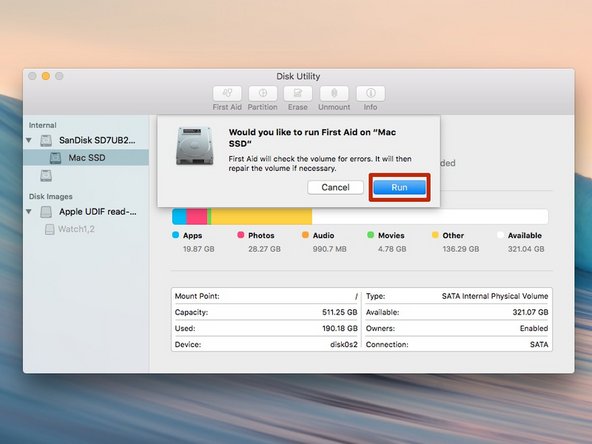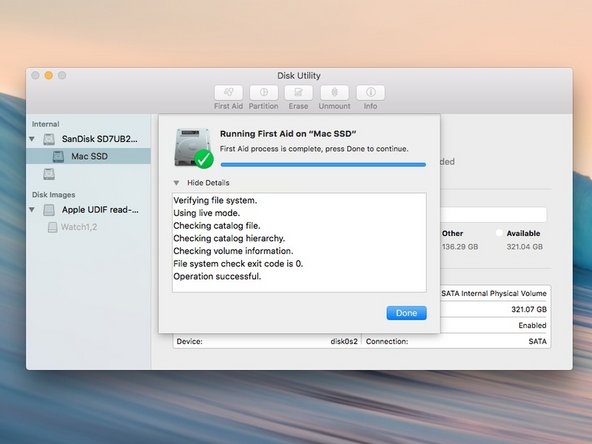Этот документ имеет более свежие изменения. Перейти к последней непроверенной версии.
Введение
First Aid is a great tool for helping fix various issues relating to replacing parts on a Mac.
-
-
Open Disk Utilities, which can be found in the Applications folder under Utilities
-
-
-
Once opened, a window will appear like in the picture.
-
Select the name of your Mac OS X Startup disk in the left column.
-
-
-
-
Click on the First Aid button at the top of the window.
-
A dialogue box will appear asking if you would like to run First Aid.
-
Click "Run".
-
-
-
This procedure will take a few minutes to complete. The machine may freeze up, or lock up during this procedure.
-
Once completed, click done.
-
Pro Tip: To see any errors that First Aid found, click on the arrow next to 'Show Details'.
-
Close Disk Utility, and the internal drive should be ready to go.
Close Disk Utility, and the internal drive should be ready to go.
Отменить: Я не выполнил это руководство.
39 участников успешно повторили данное руководство.