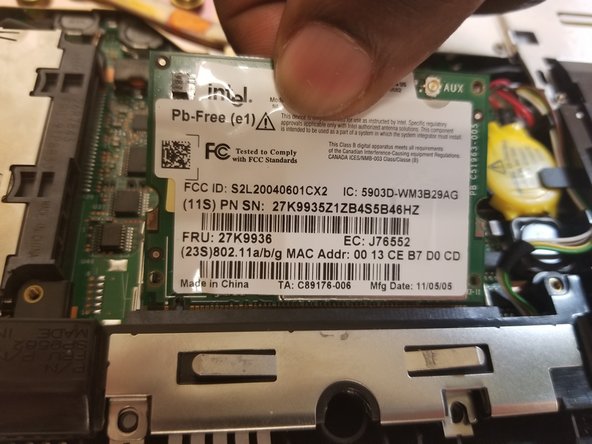Введение
This Guide shows the how to remove and replace the WiFi Card of this device.
Выберете то, что вам нужно
-
-
Start with the laptop with the side with the logo facing down.
-
Next you will have to remove all the screws in the red circles
-
-
-
Flip the laptop so that the logo is now facing up
-
locate the lock switch on the front right
-
Slide the switch to the right to unlock the laptop
-
-
-
Lift open the laptop
-
The keyboard should be detached from the bottom part of the laptop
-
Hold the edges of the keyboard and slowly pull up until it opens
-
-
-
-
Locate the two wires connected at the top of the WiFi-Card
-
Hold the card down and use the tweezers to pinch the plug and pull up.
-
-
-
Place fingers on the two clips holding the card in place
-
Pull the clips outwards until the the card pops up
-
Pull the card out by pulling out away from your body
-
To replace, follow these steps in reverse order
-
To reassemble your device, follow these instructions in reverse order.
To reassemble your device, follow these instructions in reverse order.
Отменить: Я не выполнил это руководство.
2 участников успешно повторили данное руководство.
2 Комментариев
I need to know what's role of the cables AUX and MAIN because i cut one
AUX and MAIN cables are antenna cables. In this laptop there are two antennas, MAIN and AUX.
If you have a soldering iron, simply solder the two parts of the cable you cut and everything is gonna be fine.
I also recommend using shrink tubing to isolate the soldered part.
Note : laptop can work without this câble, but WiFi speed and stability will suffer.
If you can't solder the câble or can't by a new one, you can try to use only main by pluggin the only remaining antena câble to MAIN and leaving AUX unlpuged.
Brendan -