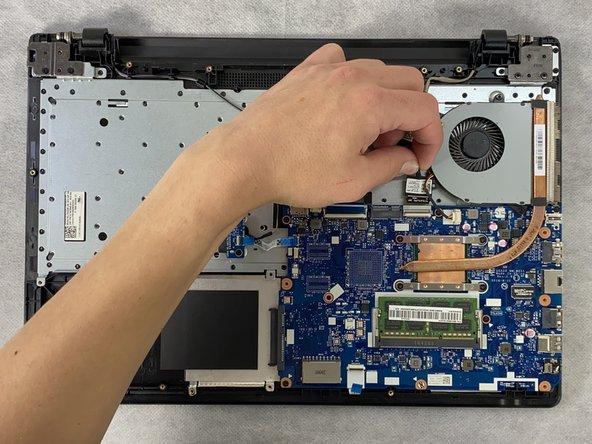Введение
This guide details the steps to remove the motherboard from the Lenovo IdeaPad 110 Touch-15ACL laptop. The motherboard is essentially the heart of the computer and allows the computer to function. The motherboard is a thin-mostly rectangular component that has many wires attached to the other systems within the computer. These wires need to be removed before the motherboard can be removed. The screws which mount the motherboard to the case can be identified by a small white triangle ‘pointing’ to the screw. Exercise caution to mitigate damaging any other internal components and/or damaging the motherboard itself.
Before beginning this repair, be sure to turn off the laptop and disconnect from the power adapter.
Выберете то, что вам нужно
-
-
Pry the disk drive away from the center of the laptop.
-
Once the drive is removed, remove the one 2 mm Phillips #0 screw that is now exposed.
-
-
-
-
Remove the four 4 mm Phillips #0 mounting screws attaching the caddy to the frame.
-
-
-
Unlock the ZIF connector and remove the wire connected at the bottom of the motherboard.
-
-
-
Disconnect the wires attached on the "left" side.
-
Use the spudger to unlock the clip to remove the blue ribbon cable.
-
-
-
Unlock the ZIF connector at the top-left of the motherboard.
-
Remove the ribbon cable.
-
-
-
Remove the single 4 mm Philips #0 screw from the Wi-Fi card.
-
Slide the Wi-Fi card out of the socket.
-
-
-
Disconnect the fan's wire from the motherboard.
-
Remove the four 3 mm Philips #0 screws joining the heatsink to the motherboard
-
Then, remove the three 5 mm Philips #0 screws holding the fan assembly to the frame.
-
Remove the fan and heatsink.
-
-
-
Once everything has been disconnected from the motherboard, remove the six 3 mm Philips #0 mounting screws from the motherboard.
-
To reassemble your device, follow these instructions in reverse order.
To reassemble your device, follow these instructions in reverse order.