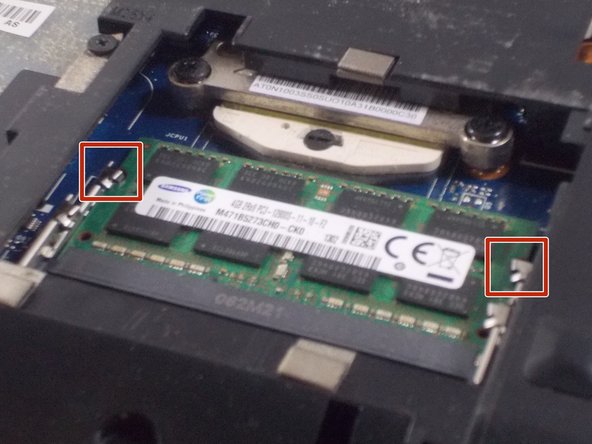Введение
If your RAM is insufficient or failing, you may want to replace or upgrade it by following this guide.
Выберете то, что вам нужно
-
-
Turn over the device so that the bottom is facing up. Make sure the hinged side is facing you.
-
-
-
Move the right switch towards the right until it clicks in place. You should then see the color red reveal from where the switch was originally.
-
-
-
-
Take your free hand and place it on the battery. Gently slide it away from its slot.
-
-
-
Rotate the laptop so that now the hinge is facing away from you.
-
Remove the two 2.5 x 4.0 mm Phillips #0 screws from the underside of the laptop.
-
-
-
Slide the bottom panel towards you until it stops, and then carefully lift it off.
-
-
-
The RAM sticks can be found at the bottom right of the laptop.
-
Carefully press the two silver buttons on either side of the stick outwards. This will cause the RAM to “pop” up.
-
To reassemble your device, follow these instructions in reverse order.
To reassemble your device, follow these instructions in reverse order.
Отменить: Я не выполнил это руководство.
Еще один человек закончил это руководство.