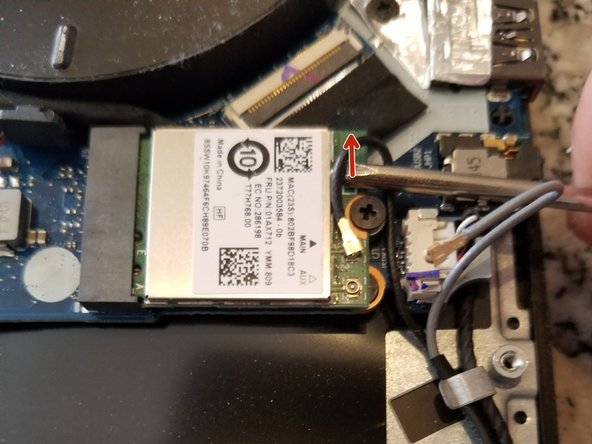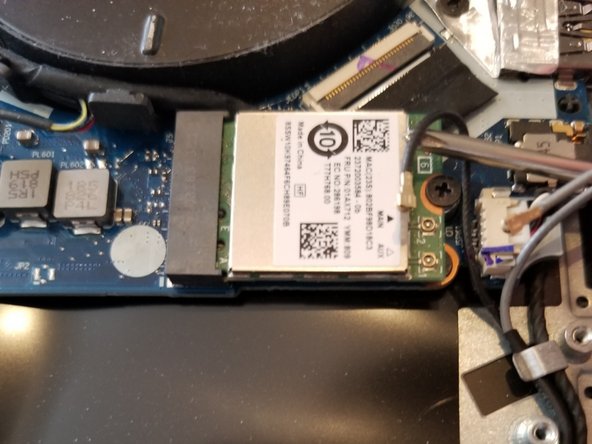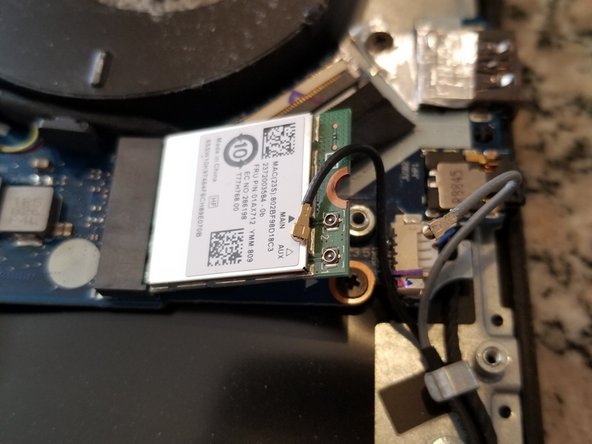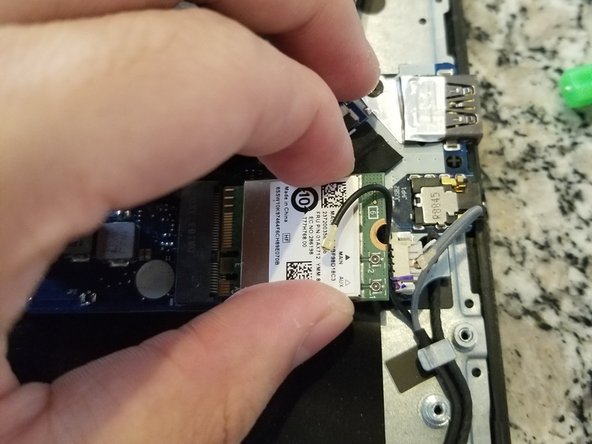Введение
Are you having network problems or internet lag when you work or play games when you purchased your Lenovo Legion Y7000P-1060? No worries, this guide will show you the step to carefully disassemble your laptop to take and replace the network chip so you can upgrade or replace with a new one. The Lenovo Legion Y7000P-1060’s stock network chip is notorious for their awful wifi/network chip that comes in the laptop. People usually upgrade or replace it since it is below expectations.
Выберете то, что вам нужно
-
-
Using the Phillips #00 screws, remove 13 screws from the backside of the laptop.
-
Five 2x1/2 screws.
-
Eight 1x1/2 screws.
-
-
-
-
Remove the four screws that are holding the battery down using a Phillips #00 screwdriver.
-
Disconnect and remove the battery from the device.
-
-
-
Using a plastic opening tool, carefully disconnect the two cables connected to the Wi-Fi card.
-
-
-
Using the Phillips #00 screwdriver, remove the screw holding the Wi-Fi card to the device.
-
Remove the Wi-Fi Card from the device.
-
To reassemble your device, follow these instructions in reverse order.
To reassemble your device, follow these instructions in reverse order.
Отменить: Я не выполнил это руководство.
2 участников успешно повторили данное руководство.
3 Комментариев
Thanks for the guide Lawrence, can I ask what card you replaced the stock one with?
I reccomend using the Wireless AC 8265 with bluetooth. There is the one I bought:
Intel Dual Band Wireless-Ac 8265... https://www.amazon.com/dp/B01MZA1AB2?ref...
Hope it goes well for you, it should fix all the ping spikes and unstable internet from the stock lenovo wifi chip.
Thanks for the recommendation I originally went with the 9560.NGWG.NV but It was not an improvement, in fact it might be worse. So I will try the 8265.