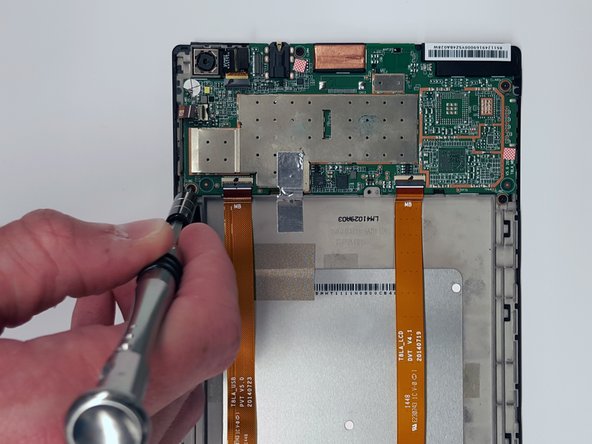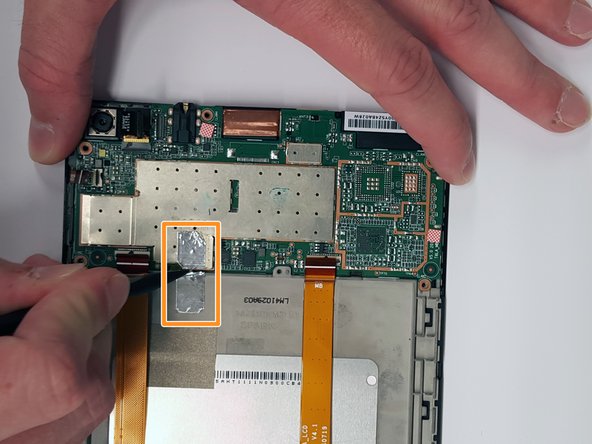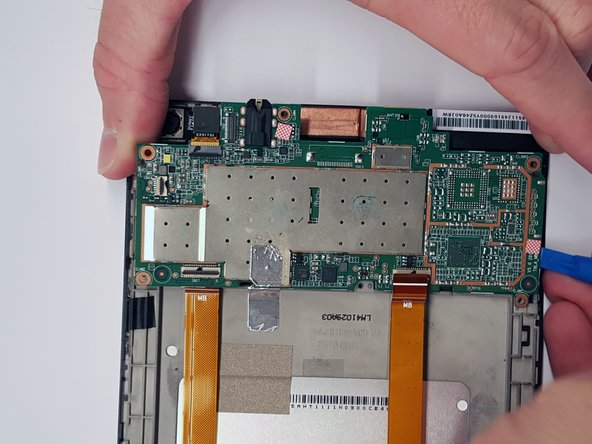Введение
In this guide, you will learn how to properly access each of the speakers within the Lenovo Tab S8 and remove them safely.
Выберете то, что вам нужно
-
-
Gently insert a spudger into one of the bottom corners between the screen and body case.
-
Slide the spudger along the inside of the crack in order to pry the case open.
-
-
-
After removing the cover, remove the M1.6 x 2 mm screw from the battery cable with the JIS J000 screwdriver.
-
Remove the tape by gently scraping the edges up with the spudger.
-
-
-
Gently lift the flaps on the four ZIF connectors to disconnect the cables.
-
Use the plastic card to gently pry the battery from the device.
-
-
-
-
Use the tip of a spudger or your fingernail to flip up the small locking flap. Then, you can safely pull the cable out from under the camera.
-
-
-
Remove the press-fit cable located next to the camera by using opening tool to gently pry it up.
-
Unlock the ZIF connector by lifting the black bar and sliding the ribbon cable out.
-
-
-
Remove the five M1.6 x 2 mm screws from the motherboard with the JIS J000 screwdriver.
-
Cut or remove the piece of silver tape from the motherboard.
-
-
-
Once you have removed the motherboard and the battery, locate both the upper and lower speakers.
-
Lift up the wire with a plastic opening tool. Make sure this tool has a sharp edge.
-
To reassemble your device, follow these instructions in reverse order.
To reassemble your device, follow these instructions in reverse order.